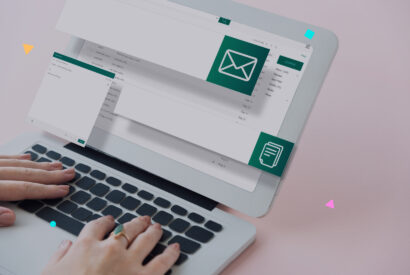Do you know what Error 304 is? Find out how it affects your WordPress site

HTTP status codes are fundamental for the proper functioning of any website, and knowing them can be crucial for maintaining the health and efficiency of your online presence. In the context of WordPress and digital marketing, a code that often goes unnoticed but is essential to understand is Error 304, also known as “Not Modified”. This code may seem minor, but its impact and implications for site administrators and digital marketing professionals are significant.
In this article, we will explore in detail what Error 304 is, how it manifests on your WordPress site, and why it is vital for any digital marketing professional to be equipped with the knowledge and tools to handle it efficiently.
Tabla de contenidos
What is Error 304?
Error 304, officially known as “304 Not Modified”, is an HTTP status code used to indicate that the requested resource has not been modified since the last time it was accessed or requested. In other words, this code informs the user’s browser that it can load the version of the resource it already has in its cache, instead of downloading it again from the server.
This mechanism aims to optimize web page loading, reducing bandwidth usage and improving load speed, especially on sites with content that does not change frequently. For WordPress users and digital marketing professionals, understanding this code is crucial, as proper cache management and static resource management (such as images, CSS style sheets, and JavaScript scripts) can have a direct impact on the efficiency and performance of the website.
What Causes Error 304?
There are several reasons why you might be seeing Error 304 on your WordPress site:
- Inadequate Cache Configuration: If your cache plugin or your web server configurations are not properly adjusted, they could be causing resources not to be updated correctly in the user’s browser.
- Issues with the Last Modified Date: Sometimes, HTTP headers indicating the last modification date of the resource are not handled correctly, either due to server configurations or how certain plugins handle this data.
- Incorrect .htaccess Redirection Rules: In some cases, the rules set in your WordPress site’s .htaccess file may interfere with the proper functioning of HTTP headers, leading to a 304 Error.
- Conflicting Plugins or Themes: Some plugins or themes may interact unexpectedly with how your site handles cache and HTTP headers, resulting in this error.
How to Detect Error 304
To specifically detect error 304 in Google Chrome, you can use some extensions and tools integrated into the browser. Although there is no extension dedicated exclusively to detecting error 304, there are several tools and methods you can use to identify it:
- Chrome Developer Tools (DevTools): This is the most direct and effective way to identify error 304. You don’t need any additional extensions, as these tools are built into Chrome. To use them:
- Press F12 or right-click on any page and select “Inspect”.
- Go to the “Network” tab.
- Reload the page.
- Look in the list of resources for those that show a 304 status code, indicating that the resource has not been modified and has been loaded from the cache.
- Network Analysis Extensions: Although not designed specifically for detecting HTTP errors, extensions like “Web Developer” or “HTTP/HTTPS Header” can be useful for viewing HTTP headers and status codes, including 304.
- WebPageTest: Although it is not an extension, this web tool (webpagetest.org) allows you to perform a detailed analysis of a site’s HTTP requests, showing the status codes of each loaded resource, including 304 errors.
- GTmetrix: Similar to WebPageTest, GTmetrix offers an in-depth analysis of web page performance, including details on HTTP status codes.
Methods to Solve Error 304
Once Error 304 has been identified on your WordPress site, the next step is to address and resolve the possible causes. Here I present six effective methods to solve this error:
-
- Clearing Browser Cache Data: This is the simplest and most direct solution. Often, just by clearing the browser’s cache, you can force the loading of the most recent version of the site’s resources. It’s a useful first step for both site administrators and end-users.
- Clean DNS and Restart TCP/IP: If the problem persists, try cleaning the DNS cache and restarting the TCP/IP on your system. This can help resolve underlying connection issues that might be causing the error.
- Check Server Settings and .htaccess File: Review your server settings and the .htaccess file to ensure there are no instructions generating Error 304. Sometimes, a simple correction or deletion of a rule can solve the problem.
- Run a Malware Scan: Perform a scan for malware on both your WordPress site and your local system. Malware can modify the way resources are loaded and cause unexpected errors like 304.
- Disable Browser Extensions: Browser extensions can interfere with the way resources are loaded. Temporarily disabling them can help identify if one is causing the problem.
- Consult with Hosting Support: If you’ve tried the above steps and the problem persists, it’s advisable to contact your hosting provider’s technical support. They may have additional information on known issues or specific configurations of their environment that are causing Error 304.
Conclusions
In conclusion, effective management of Error 304 is fundamental for the optimization and proper functioning of WordPress websites, similar to the importance of understanding other errors like Error 1020, which also impacts the accessibility and security of a website. Identifying and resolving these errors not only improves the user experience but also contributes to the SEO performance of your site. Using appropriate tools and extensions to detect these errors is a key step towards more efficient and professional web management.
Frequently Asked Questions What exactly is Error 304?
It is an HTTP status code that indicates the requested resource has not been modified since the last time it was accessed, so it can be loaded from the browser’s cache.
How can I tell if my site is displaying a 304 Error?
You can use Chrome’s Developer Tools or extensions like Ayima Redirect Path to detect this error.
Is Error 304 bad for my website?
Not necessarily. This error is part of the normal management of the browser cache, but its identification is important for the efficient management of web resources.
Can Error 304 affect my site’s SEO?
Although Error 304 itself is not harmful to SEO, poor cache management can affect the user experience and the perception of freshness of the site, which could influence SEO.
How is Error 304 fixed?
Common solutions include clearing the browser’s cache, reviewing the server settings, and ensuring that HTTP headers are handled correctly.