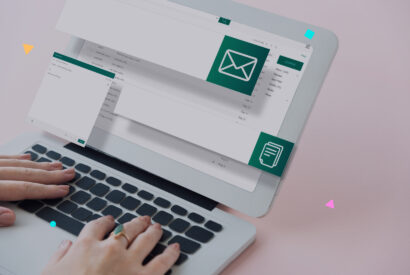Do you know how to solve error 1020? We explain it to you
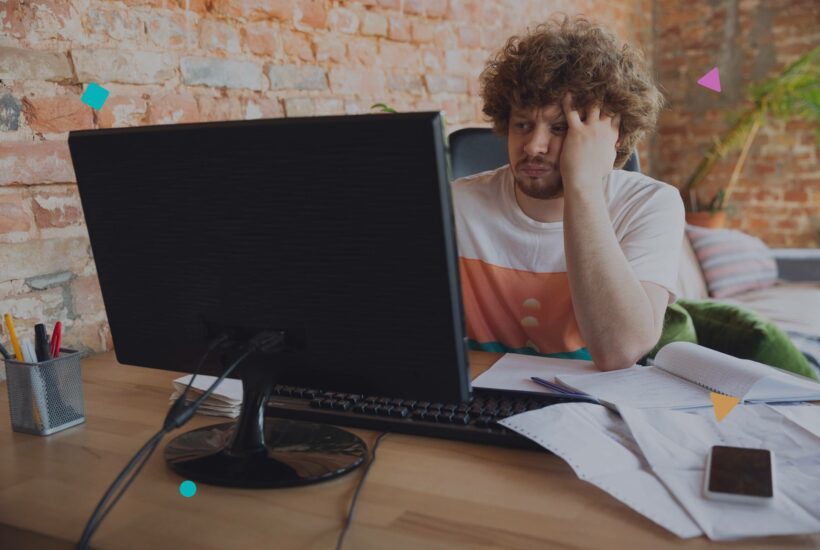
Error 1020 is a worrisome message that translates to “access denied” when you try to enter a website. Despite its apparent simplicity, this error can be a significant obstacle for marketing agencies and WordPress enthusiasts. It is crucial to solve it quickly to maintain a smooth user experience and ensure that there are no interruptions in web traffic.
Tabla de contenidos
Introduction to Error 1020
When faced with the message “Error 1020: Access Denied,” we are seeing a signal from the web server indicating access restriction. This limitation can arise for various reasons, from an incorrect username to conflicts with databases. Overly strict security settings and other configuration issues are also common triggers.
The Scope of Error 1020 in WordPress
This error particularly affects WordPress-based websites, even more so if they integrate services like Cloudflare. An inaccessible site means reduced online visibility, and potentially, a drop in conversions and sales. If it is associated with Cloudflare, the error is likely due to security settings or firewall rules.
Solving Error 1020
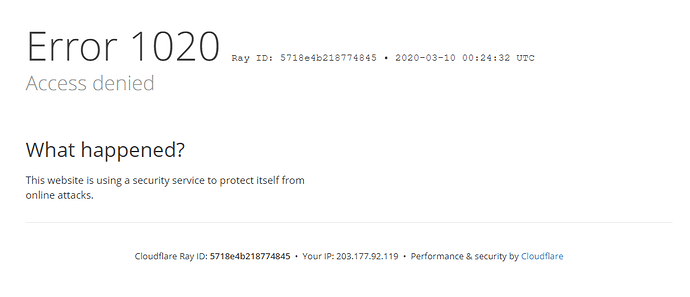
Accessing the Event Log: The First Step in the Solution
Before diving into the solution, it is crucial to check the event log to determine the exact cause.
- Accessing the Event Log in WordPress: Error Log Plugins for WordPress: Install a plugin like “WP Log Viewer” from the WordPress plugin repository. Once installed, you can access the error log directly from the WordPress admin panel.
- Manual Access: Access your hosting account. Navigate to the file manager or use an FTP client like FileZilla. Locate the error_log file in the root directory of your website or in the wp-admin folder. This file contains WordPress errors.
- Accessing the Event Log in Cloudflare: Cloudflare Panel: Log in to your Cloudflare account. Go to the “Firewall” tab and then select “Events”. Here you can view recent events that include details about any blockages or access denied. You can also review the “Activity Log” section for information on requests and blockages.
Fixing Error 1020 on Cloudflare CDN
If the origin of the problem is linked to Cloudflare:
- Review and modify firewall rules.
- Make sure your IP is not on the blocked list.
- Examine security rules that may be preventing access.
Browser Cookie Management
Cookies are essential for authentication and navigation:
- Enable cookies in your browser.
- Clear cookies and cache.
- Test the site again.
Browser Extensions: Possible Culprits
Sometimes, browser extensions are the problem:
- Disable extensions one by one to identify the conflicting one.
- Delete or update the problematic extension.
Other Causes:
- Check Your Credentials: Make sure the username and password are correct.
- Use Another Account: If you do not have sufficient permissions, create a new account with admin rights.
- Grant the Necessary Privileges: The account you use must have adequate permissions to access MySQL.
- Check Your Connection: Check that there are no blockages by firewalls or antivirus on port 3306, essential for MySQL connections.
- Web Server Name: Make sure you are using the correct hostname for the database.
- Use of Tools: The mysqlcheck tool can help you identify and repair corrupt tables in MySQL.
If you encounter this specific error with Cloudflare CDN, follow these steps:
- Cloudflare Configuration: Confirm that Cloudflare’s configuration is consistent with your origin web server.
- Check Security Rules: Ensure that there are no rules blocking access from Cloudflare IPs.
- SSL Configuration: Ensure that your SSL certificate is valid and correctly configured.
If I Can’t Solve the Problem, What Do I Do?
If, after following all the above recommendations and steps, you can’t solve the error 1020 problem, here are some additional actions you can consider:
- Contact Technical Support: Your hosting provider or the service you are using (such as Cloudflare) may be able to provide assistance or additional information about the error.
- Document and Share: Take screenshots of the error and any other relevant information. By sharing these details with experts or specialized forums, you might get additional solutions from the community.
- Review Logs and Records: Review the error logs again. Sometimes, after a while, logs can show additional details about the cause of the error.
- Hire an Expert: If the problem persists and is beyond your technical knowledge, consider hiring a professional. A web developer or a system administrator with experience can provide a more in-depth analysis and solve the issue.
Conclusion
Error 1020 in WordPress, particularly when associated with Cloudflare, can be a daunting issue to resolve. However, by methodically following the steps outlined above, you stand a good chance of identifying and solving the problem. Remember to document everything you do and seek professional help if the issue persists.