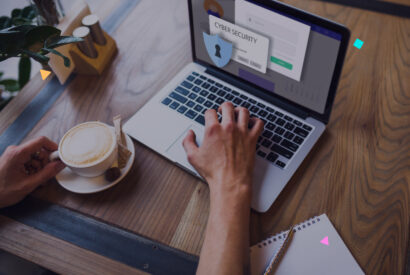How to Migrate your Joomla Website to WordPress
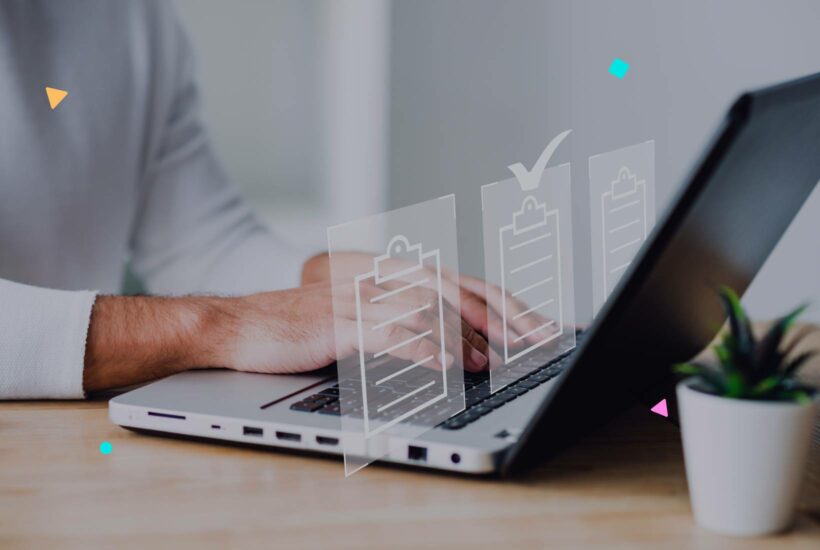
Migrating from Joomla to WordPress may seem like a daunting task, but with the right preparation and tools, you can transition smoothly and effectively.
In this article, we will guide you through the process step by step so that you can migrate your Joomla website to WordPress with as little hassle as possible.
Tabla de contenidos
Why migrate from Joomla to WordPress?
Joomla is a solid and versatile content management system (CMS), but WordPress offers a more intuitive user interface, a large support community, and a wide variety of plugins and themes that can help you customize your website to your liking. Let’s be honest. We are total WP fans.
WordPress is also known for its better compatibility with SEO, which can be crucial for the success of your website.
Preparation for migrating from Joomla to WordPress
Before starting the migration process, there are some important aspects to consider.
First, it is vital to back up all your Joomla data. This includes your content, database files, and any other important elements of your site. This way, in case of any issues during the migration, you will always have a backup to revert to.
Additionally, you need to choose a hosting provider for your new WordPress site. There are many hosting providers in the market, so choose one that fits your needs and budget. Remember that your hosting provider should be able to support WordPress, and if they specialize in it, even better.
How to migrate your Joomla website to WordPress (in 5 steps)
Step 1: Set up the FG Joomla to WordPress plugin
FG Joomla to WordPress is a WordPress plugin that you can use to import your Joomla content to WordPress.
To get started, install and activate the plugin on your new WordPress site. Once installed, you can proceed to configure it. The plugin will provide you with various options to customize your import process, so make sure to review each one and adjust them according to your needs.
Step 2: Find your Joomla database parameters
To migrate your Joomla content to WordPress, you will need to provide the FG Joomla to WordPress plugin with your Joomla database parameters. This includes the database name, user, password, and server. You can find these details in the configuration.php file of your Joomla installation.
Step 3: Migrate your Joomla content to WordPress
Now that you have the plugin set up and the database parameters, you are ready to start the migration.
Click the “Start/Resume the import” button on the plugin’s settings screen, and it will begin importing your Joomla content into WordPress.
The time it takes for the process depends on the size of your Joomla site, so be patient and do not interrupt the process while it is running.
Step 4: Ensure that all your content has been imported correctly
Once the migration is complete, it is important to verify that all your Joomla content has been imported correctly into WordPress. This includes your posts, pages, categories, tags, comments, images, and links.
If you encounter any issues, you can try to troubleshoot them manually or seek help in WordPress support forums.
Step 5: Configure your permalinks
The final step in the migration process is to configure your permalinks in WordPress to match the structure of your Joomla links.
This is important to ensure that users and search engines can easily find your content after the migration.
You can configure your permalinks in the “Settings” menu > “Permalinks” in your WordPress admin panel.
Migrating from Joomla to WordPress without using plugins
Migrating from Joomla to WordPress without using plugins is a slightly more complex process that requires more technical knowledge. Despite this, it can be a viable option if you want more direct and detailed control over the migration.
Step 1: Create a backup of your Joomla site
Before proceeding with any migration process, it is crucial to make a complete backup of your Joomla website. This will ensure that your data is safe in case anything goes wrong during the migration process.
Step 2: Set up a WordPress installation
The next step is to set up a new WordPress installation on your server. Make sure that the version of WordPress you are using is compatible with your Joomla site.
Step 3: Export your Joomla database
To migrate your Joomla data to WordPress, you will need to export your Joomla database. You can do this by accessing your database through phpMyAdmin and selecting the “Export” option. Make sure to save the exported file in a secure location.
Step 4: Convert your Joomla data to WordPress format
This step is perhaps the most technical and complex. You will need to convert your Joomla data to the WordPress format. This involves converting your posts, pages, categories, tags, and comments to a format that WordPress can understand.
There are scripts available online that can assist you with this process, but if you are not comfortable with it, it might be better to hire a professional.
Example script: The example script below assumes that you are using a MySQL database for both sites and have the necessary Python libraries installed (pymysql and pandas). Of course, this script is a simplification and does not handle many aspects, such as metadata or comment migration.
import pymysql
import pandas as pd
# Connect to the Joomla database
con_joomla = pymysql.connect(host='localhost',
user='user',
password='passwd',
db='joomla_db',
charset='utf8mb4',
cursorclass=pymysql.cursors.DictCursor)
# Read Joomla data
joomla_query = """
SELECT
c.title,
c.introtext,
c.fulltext,
c.created,
c.modified,
c.catid,
u.name as author_name
FROM
joomla_content c
INNER JOIN
joomla_users u ON c.created_by = u.id
"""
df_joomla = pd.read_sql_query(joomla_query, con_joomla)
# Connect to the WordPress database
con_wordpress = pymysql.connect(host='localhost',
user='user',
password='passwd',
db='wordpress_db',
charset='utf8mb4',
cursorclass=pymysql.cursors.DictCursor)
# Convert Joomla data to WordPress format
df_wordpress = pd.DataFrame()
df_wordpress['post_title'] = df_joomla['title']
df_wordpress['post_content'] = df_joomla['introtext'] + df_joomla['fulltext']
df_wordpress['post_date'] = df_joomla['created']
df_wordpress['post_modified'] = df_joomla['modified']
df_wordpress['post_author'] = df_joomla['author_name']
df_wordpress['post_category'] = df_joomla['catid']
# Insert the converted data into the WordPress database
df_wordpress.to_sql('wp_posts', con_wordpress, if_exists='append', index=False)
Please note that this is a generic example, and you will need to modify it to work for your specific case. It is essential to make a backup of your databases before attempting to run this script. If you are unsure about how to proceed, it would be best to hire a professional.
Additionally, the data in Joomla and WordPress tables do not directly correspond. For example, the author in Joomla is a username, while in WordPress, it is a user ID. So you would need to write additional code to handle the mapping of authors, categories, etc.
Lastly, this script does not handle images or attachments.
Step 5: Import your converted data into WordPress
Once your data has been converted to the WordPress format, you can import it into your new WordPress installation. You can do this through the “Import” option in the WordPress admin panel.
Step 6: Verify that all data has been imported correctly
The final step is to verify that all your data has been imported correctly. Make sure to check all your posts, pages, comments.
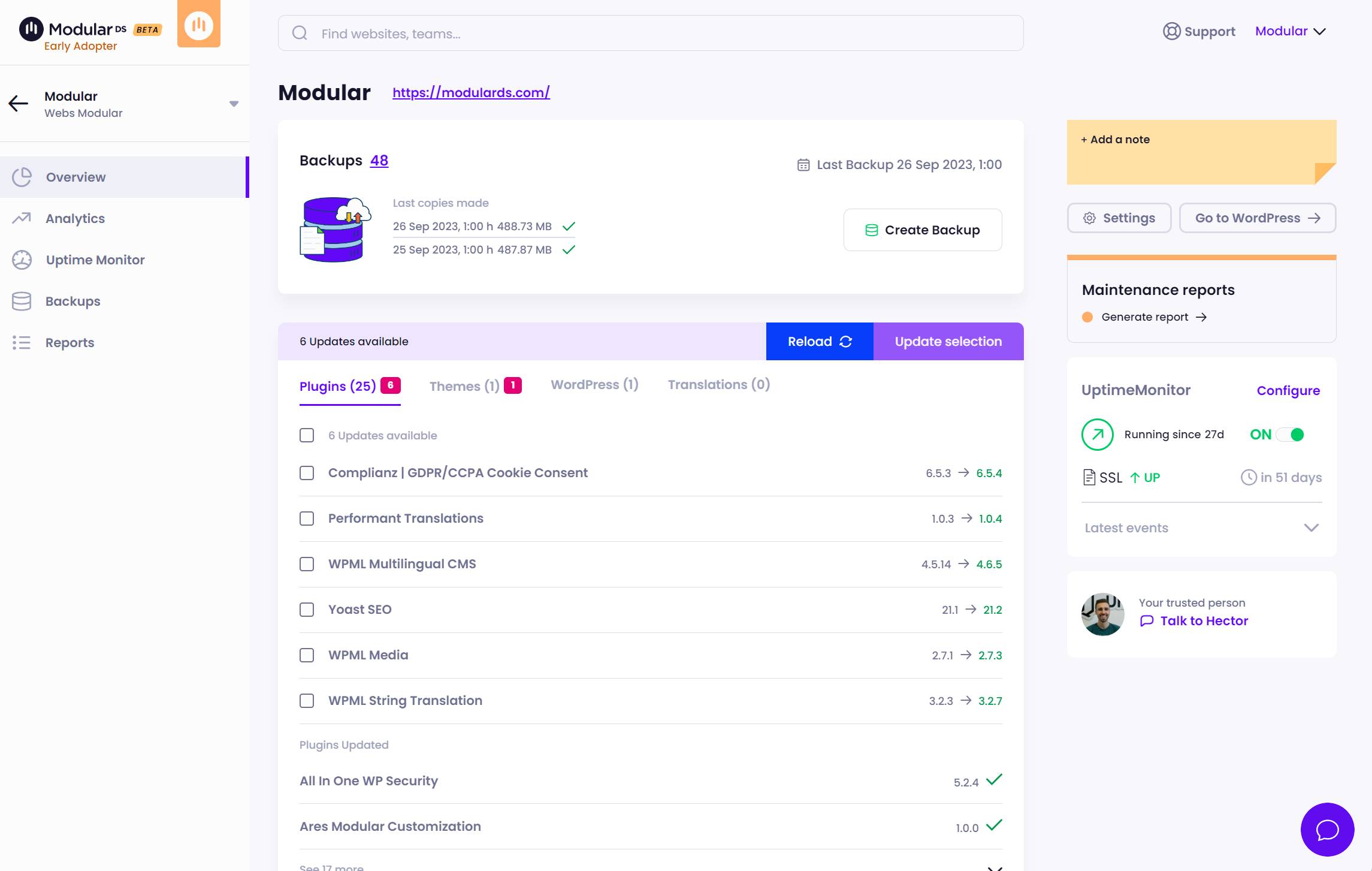
Conclusion
Migrating your Joomla website to WordPress may require time and patience, but with the right guidance and tools, it is a manageable process.
Always remember to back up your data before starting, and take the time to verify that all your content has been imported correctly after the migration.
Once you have completed the Joomla to WordPress migration, it is essential to thoroughly analyze the performance of your website. This will allow you to ensure that everything has been successfully transferred and that your site is functioning at its best. To do this, we suggest reviewing our article on the most effective tools for analyzing website performance. This resource will provide you with the necessary tools to properly evaluate your site’s performance after the migration.
Frequently Asked Questions
Why should I migrate my Joomla website to WordPress?
WordPress is a highly popular and versatile platform that offers a wide range of features and customization options. Migrating to WordPress can provide you with a more user-friendly interface, greater design flexibility, and access to a wide variety of plugins and themes for all your needs.
What happens to SEO during the migration?
During the migration, it is important to ensure that you maintain the permanent link structure (permalinks) of your website to prevent old links from breaking. Additionally, it is recommended to use a redirection tool to redirect old Joomla links to the new WordPress URLs. This will help preserve your search engine rankings and prevent 404 errors.
What elements are not automatically migrated?
Some elements are not automatically migrated and will require manual configuration in WordPress. These elements include templates or themes, extensions or plugins, and any specific Joomla customizations that do not have a direct equivalent in WordPress. You may also need to recreate some widgets and design settings.
Should I make a backup before migrating?
Yes, it is always recommended to make a full backup of your Joomla website before starting the migration. This will allow you to restore your site in case of any issues or errors during the migration process.
Will I need to reconfigure my website after the migration?
Yes, after migrating your Joomla website to WordPress, you will likely need to make some additional configurations in WordPress. This may include installing necessary plugins, configuring permalink settings, customizing themes, and conducting an overall review of the site to ensure everything is working correctly.