How to manage multiple WordPress sites
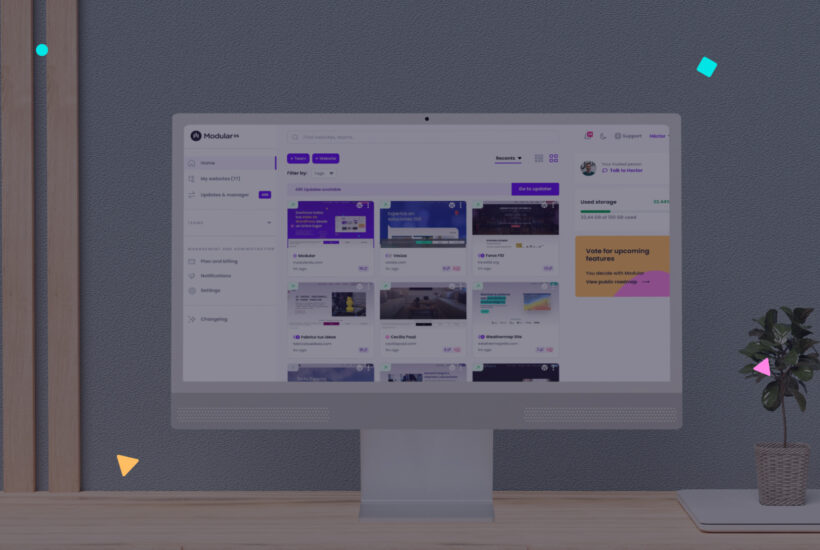
If you are used to working with multiple websites made with WordPress, you are surely aware of the difficulty and time involved in managing and maintaining them up to date.
But, can you imagine being able to control all your websites from one place?
Well, I think we’ve come up short. Can you imagine also being able to make backups, check statistics or generate reports of your websites from the same tool?
Because we have very big news for you if you manage multiple WordPress websites.
In the wonderful WordPress ecosystem, there are a number of tools that will solve your problems with web maintenance and provide you with a workspace to enhance and improve your processes.
But first, let’s contextualize a little bit.
Tabla de contenidos
What is WordPress?
WordPress is the most used and well-known CMS (Content Management System) in the world. Proof of this is that more than 43% of all websites in the world use it. And besides, it is open source and its use is free. You just need a server to host it, and you can create a wide range of projects.
Corporate pages, online stores, blogs or educational platforms. It is the all-rounder of the sector and offers great versatility.
Why use a tool to manage multiple WordPress websites?
WordPress is, in itself, an incredibly powerful and versatile tool. But like all things in this life, it needs a good web maintenance to always work at 100%. Plus it is something key to keep your websites secure.
The tools to manage several WordPress websites from one place allow you to save time and automate tasks that add little value but are necessary for the proper functioning of the web. With many of them, you’ll be able to do things like:
- Updates of plugins, themes and the WP core itself.
- Access WP from a single panel without having to enter the username and password of each website.
- Regular backups.
- Generate maintenance reports.
- Monitor your website status.
The CMS itself, as we will see below, has specific features to centralize different websites in the same installation and facilitate their management. Although, it is not the preferred solution for most professionals.
WordPress Multisite
How could WordPress not have its own tool if it is one of the most used CMS by professionals in the sector?
With WordPress Multisite, you can create a network of sites in the same installation and have them all together in the standard WP dashboard.
This way you will be able to access the different sites from using the same login and with a single control panel.
To carry out this process you will need to implement a couple of lines of code, and we have to tell you that it is something different from the usual WordPress installation.
Advantages of WordPress Multisite
Let’s first break down some of the advantages of using a WordPress Multisite installation to manage your websites and those of your clients:
- Single access as administrator for all the sites of the network.
- Management of permissions and users depending on the site.
- You will not have to update themes and plugins one by one, you can do it from the same control panel.
As you can see, it can be an important time saver.
But even with all of this, its use is not very frequent, and that’s because it also has a number of disadvantages.
Disadvantages of WordPress Multisite
If you are going to use WordPress Multisite or are considering it, it is very important that you keep the following points in mind so as not to get a surprise.
- By having all the sites in the same installation, if one is hacked, the rest will also goes down.
- If you are one of those who use quite a few plugins on your WordPress site, you should know that some of these plugins do not work properly on multisite installations.
- If the network generates many visits, it is possible that the management of the server is impaired.
- If you want to use this system, but your clients’ websites are on different servers, it will not be possible.
Do you think it’s still worth it? We leave it to your reasoning.
But if this option does not convince you, let’s look at others. So keep reading.
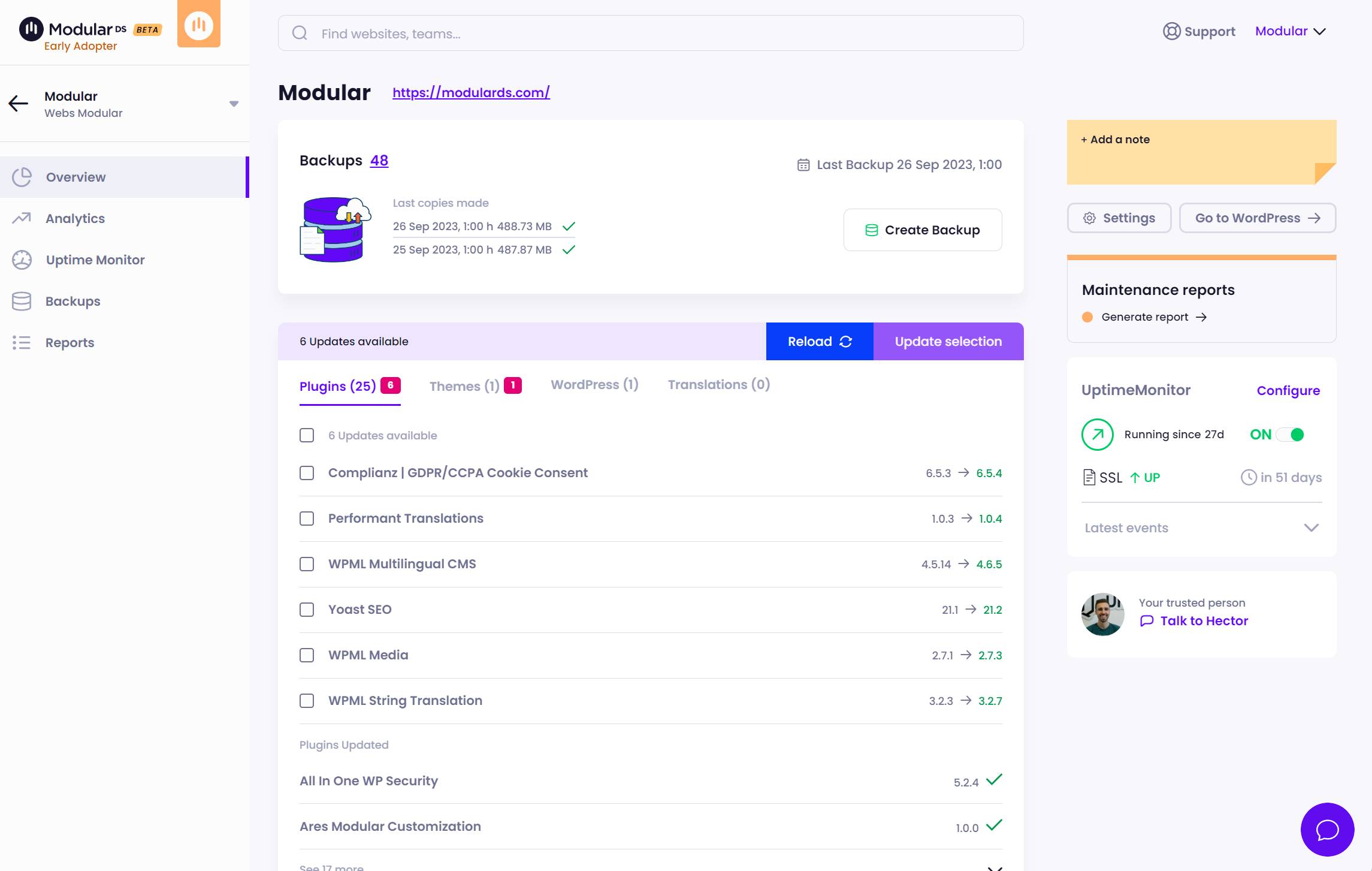
The best tools to manage multiple WordPress sites
Next we are going to analyze the best 5 tools to manage WordPress sites and compare them based on their functionalities, prices and usability.
Modular DS, taking management a little further
Imagine the convenience of having all your WordPress websites unified under a single control panel even when they are 100% independent. With Modular DS, that’s possible. You can keep them organized and save time on their daily revisions.
Additionally, Modular DS allows you to:
- Access each WordPress with just one click, no need to remember usernames and passwords.
- Schedule automatic backups, so you never lose your valuable information.
- Monitor the status of the web and receive alerts via email/SMS if something goes wrong.
- Update all your websites from a single place and at the same time.
- Generate automatic reports with all the maintenance tasks for your clients, including relevant data from Google Analytics, PageSpeed, or Search Console.
So it will help you save time with web maintenance and show the value of your work to your clients.
Plus it is GDPR-compliant since.
Modular DS offers a free plan that allows you to connect your first 5 websites and test all its features in its basic version. And if you are looking for something more, the PRO plans start at 29€ per month for 50 websites.
Does it sound too good to be true?
Try for yourself. Start for free by creating your account with this link and join #TheWebRevolution.
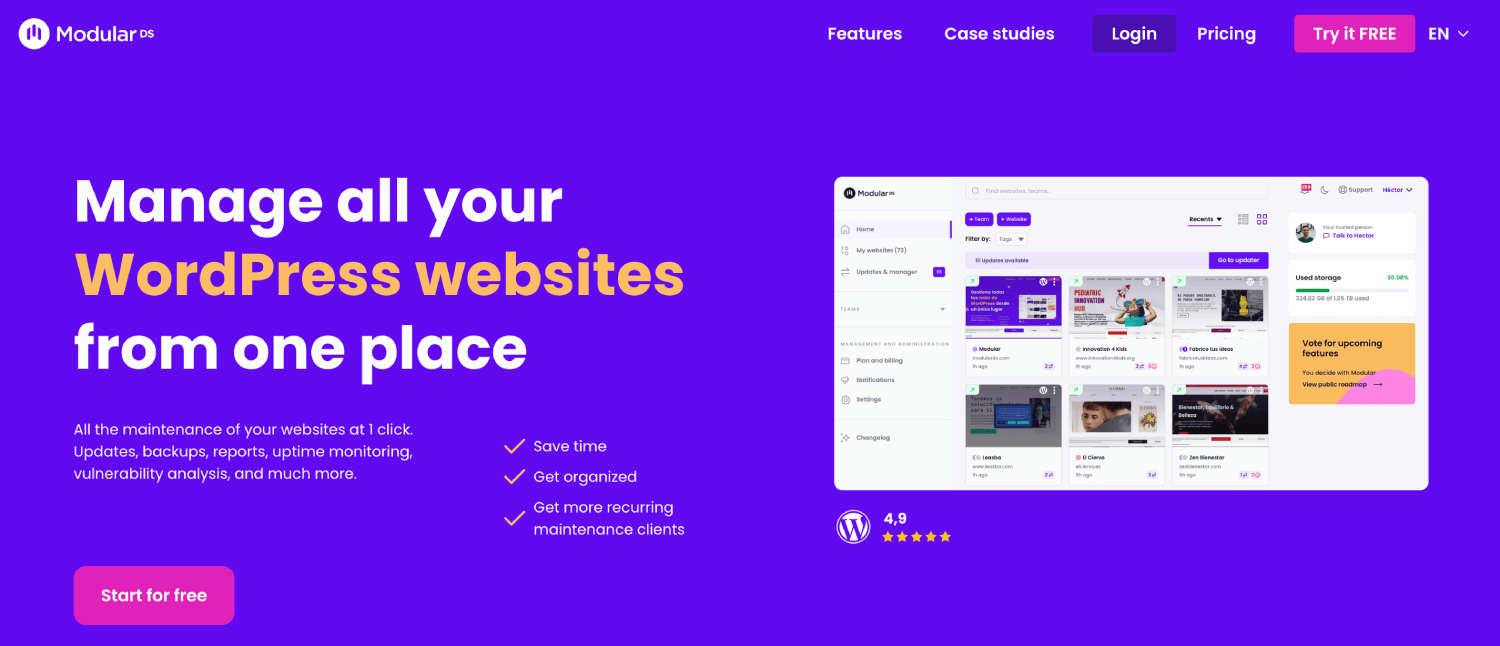
ManageWP
The oldest and most well-known tool in the sector allows you to save time and automate your daily tasks by combining the management of your sites in the same dashboard hosted within its website (external to WP).
It offers functionalities such as performing updates of several sites at once, automated backups or performance analysis. And also a direct access to any of your WP sites.
Its free version allows you to connect unlimited sites, and then it offers a series of premium features such as performance analysis, SEO, white label or advanced reports that you can pay for each website or in a bundle for all the ones you have (up to 100 sites).
A few years ago it was bought by GoDaddy, the famous domain and hosting manager and now it is also offered for all its customers.
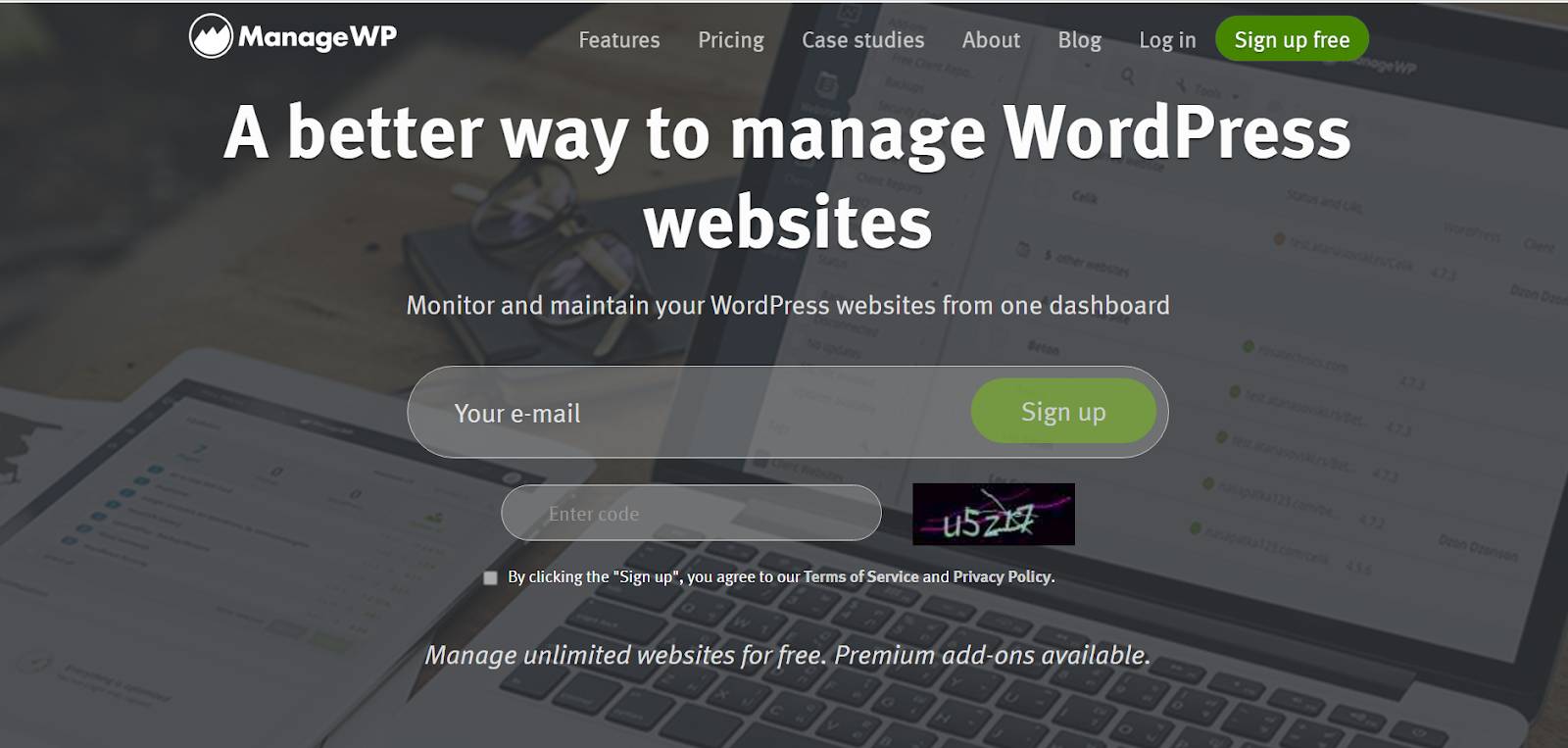
Price: Free plan for unlimited websites and add-ons from $1/month per website or $25/month for all your websites.
InfiniteWP
It is a similar tool to the previous one, with more than 300,000 active installations on WP, focused on facilitating the management, updating and automation of your websites.
It offers automatic backups, security and performance checks, generation of reports for clients with the tasks performed on the site and even a feature to clone and migrate WordPress sites from one server to another.
Unlike ManageWP, it is not a SaaS tool, and you must install it on one of your websites via plugin, uploading the files by ftp or through your hosting panel.
Once installed on a site, you can manage it from WordPress itself and add new sites by installing its own plugin.
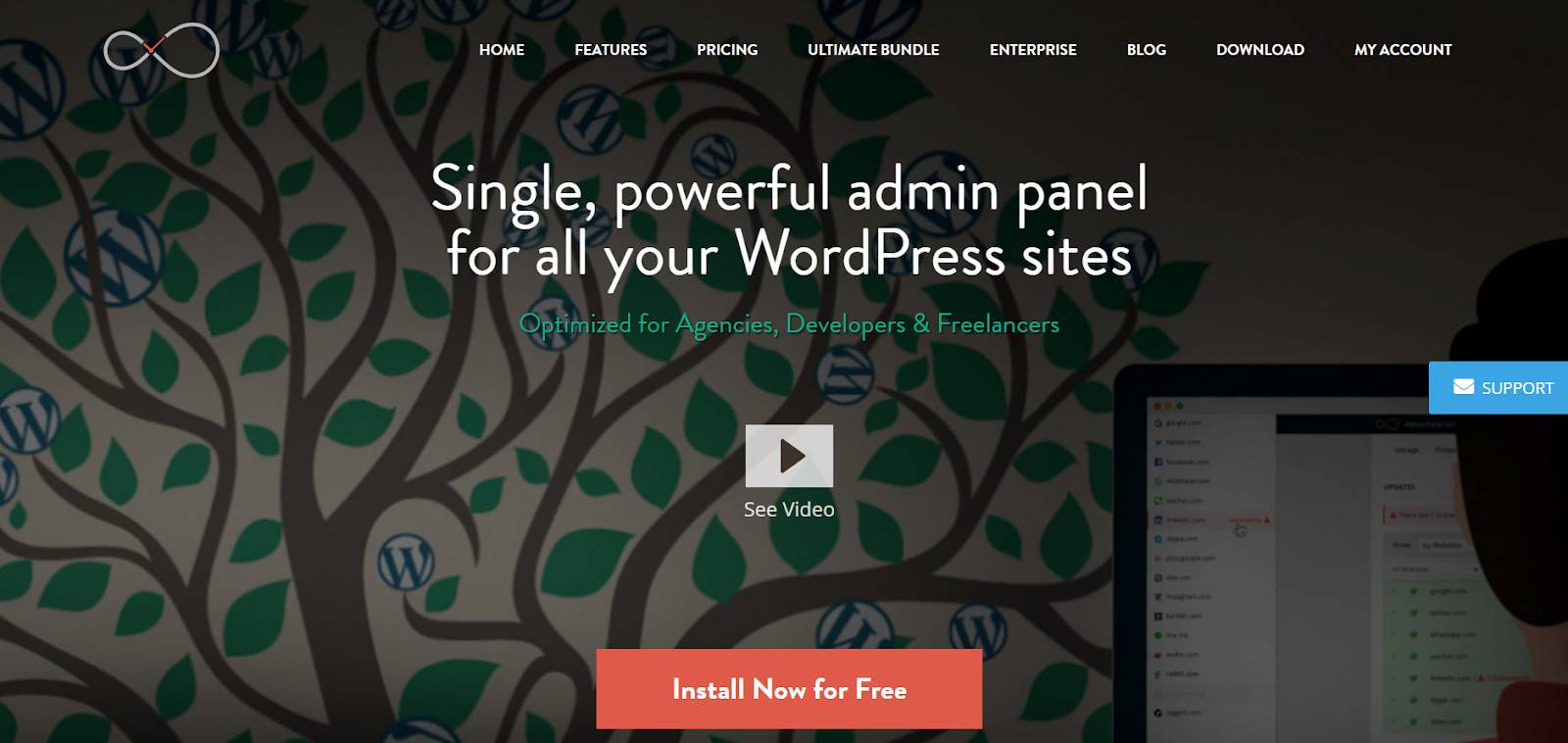
Price: Free plan with the 3 basic features and paid plans from $147/year for up to 10 websites to unlock their full potential.
MainWP
A powerful open source solution that allows you to manage unlimited WordPress websites also from the same control panel.
Like InfiniteWP, it is installed on your own server and therefore, and especially for citizens of the European Union, it is a good option for the GDPR, compared to other solutions that may have the data in countries not accepted as safe by the EU (such as the United States).
The way to install it is through a plugin on the site you want to “main” and another child plugin on the rest of the sites you want to connect. In addition to the normal functionalities of updating plugin, security checks or user management, it adds interesting integrations with very popular plugins like UpdraftPlus for backups. But it is important to note that you will need to install all these plugins for them to work, unlike the other tools mentioned in this article.
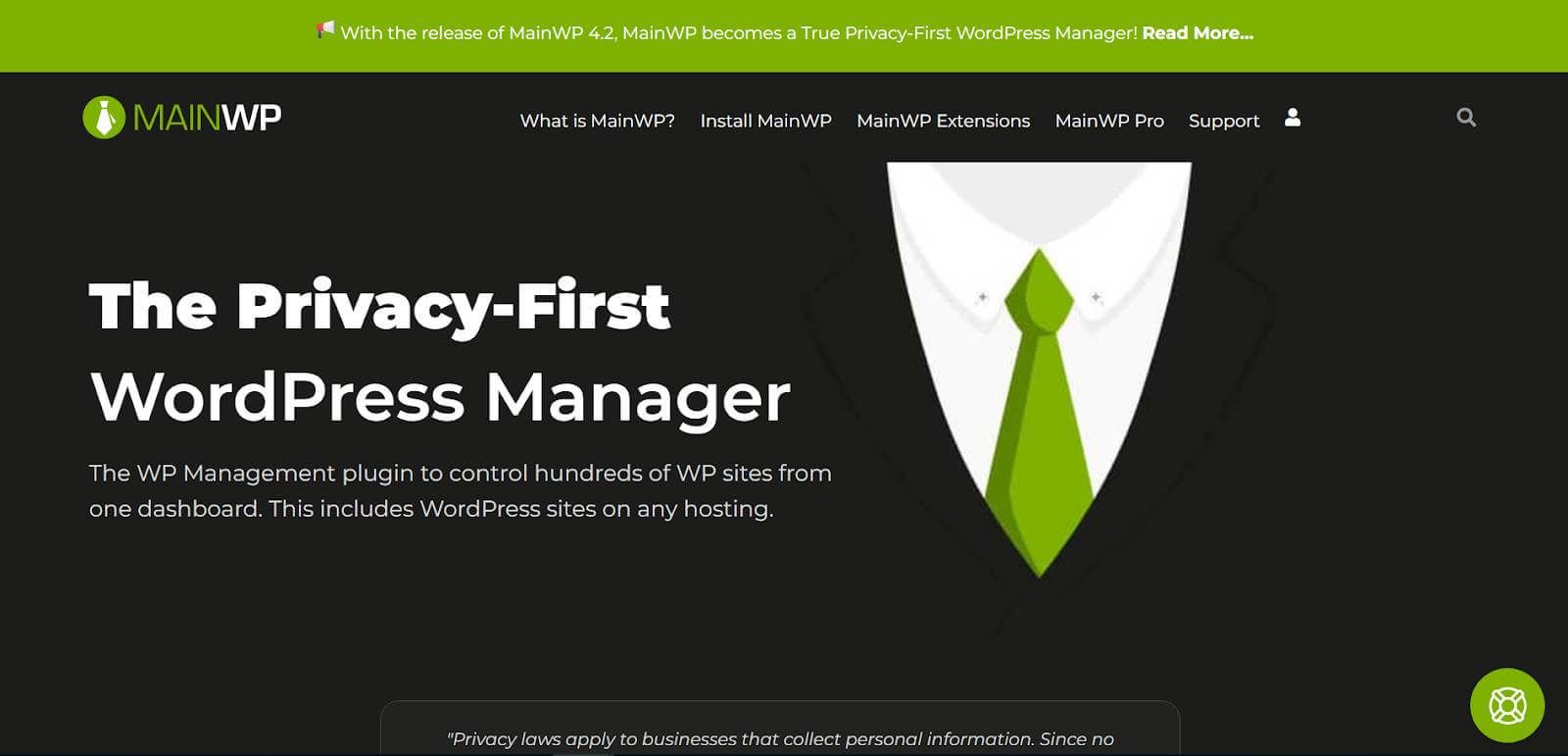
Price: Free for unlimited websites, but with paid extensions such as cloning sites, optimizing databases or automatic lighthouse testing in its PRO plan from $29 per month. Plus the payment plans you may need for the plugins with which it integrates.
WP Remote
One more alternative to remotely manage and update all websites made with WordPress. Including, like the others, updates of plugins, themes, etc … and backups that can be hosted on your computer or in the cloud.
WP Remote focuses on security, valuing it much more than other alternatives with features such as malware scanner, real-time firewall and fast restores if your site is hacked.
In addition, it has a very interesting solution that allows you to create staging sites to make tests before publishing them.
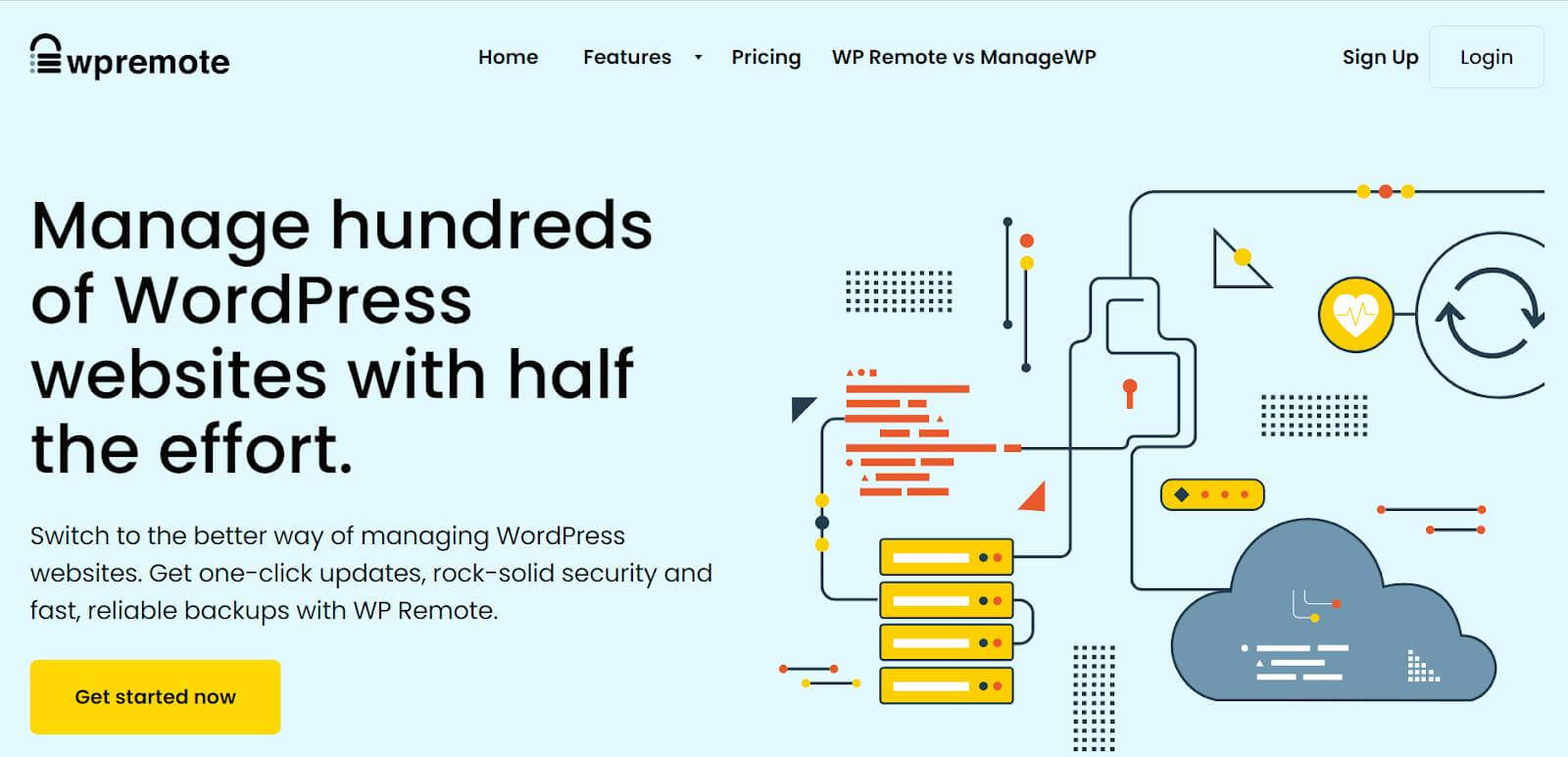
Price: It is a paid plugin that ranges from $29 to $99 per month for 5 sites and goes up depending on the number of websites.


