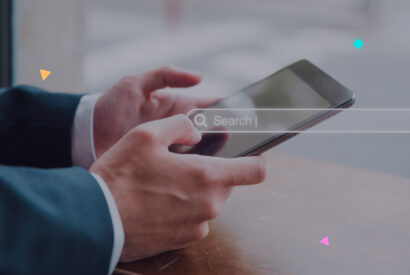How to know the source of Unassigned in GA4
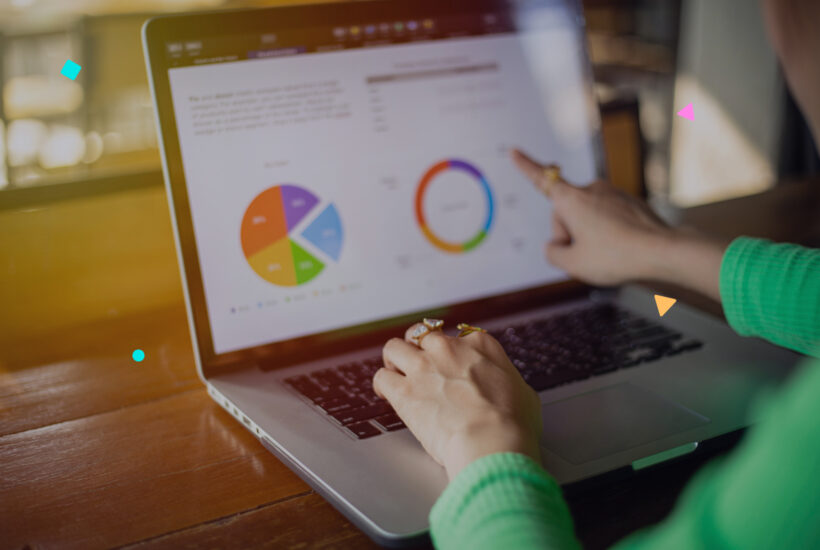
Have you ever come across “unassigned” data in your Google Analytics 4 and wondered what it really means? Well, basically, this happens when certain information is not properly specified or captured, which could include anything from the source of the traffic to the type of device used. This little mess can complicate your life when it comes to making accurate analysis and informed decisions. But don’t worry, I’m here to explain what exactly this type of traffic is and how you can start reducing it and managing it correctly in the future. Let’s get started!
Tabla de contenidos
What is “unallocated” traffic?
“Unallocated” traffic in GA4 refers to sessions or users for which the system has failed to record specific information due to various reasons. This may be due to configuration issues, tracker limitations, or users blocking cookies and trackers.

How we can more easily identify such traffic
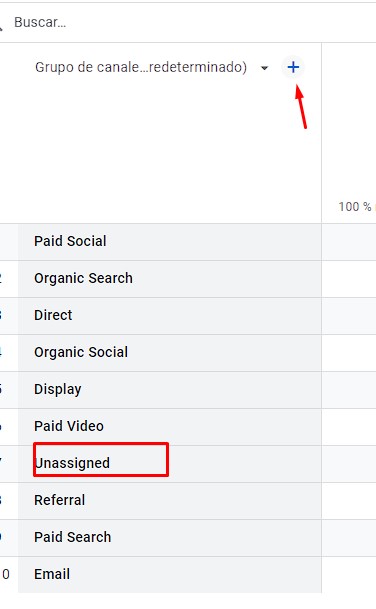
- Segmentation by Source/Media: Start by filtering your unassigned traffic data by selecting different sources and media. This breakdown can reveal hidden patterns or show if certain tracking configurations are not adequately capturing these dimensions.


- Country Analysis: Next, try segmenting unallocated data by country. This can help you identify if the mapping issues are centered in specific regions, which could be related to geographic settings in your GA4 tracking or user behavior in different locations. You may also find it helpful if it is coming from “suspicious” or spammy areas.”
- Device or Browser Breakdown: Another useful dimension to explore is the type of device or browser from which your site is accessed. Sometimes discrepancies in data capture can be related to how different technologies handle cookies or tracking parameters.
You can use more filters to classify more and more information and know where it comes from.
What are the causes and how to avoid unassigned traffic in GA4?
Manual tagging based on source and medium
One of the main causes of unassigned traffic is the manual UTM tagging that do not follow Google’s recommendations; that is, the external sources do not tag correctly, which prevents the information received by GA4 from being correctly assigned.
UTM parameters allow you to manually tag URLs for emails, ads and more. They can be easily added using Google’s Campaign URL Generator , which provides information about the origin of the visits.
For example, if we want to manually tag a newsletter URL, we will need to fill in the UTMs parameter fields using Google’s predefined ones:
https://www.ejemplo.online/?utm_source=newsletter&utm_medium=email&utm_campaign=october_2024.
Another way to prevent unassigned traffic
Identity reporting
Google Analytics 4 uses methods such as user ID, Google signals, device ID and modeling to track user data across platforms. Selecting the right method can help prevent unassigned traffic. Device-based is the recommended one today.
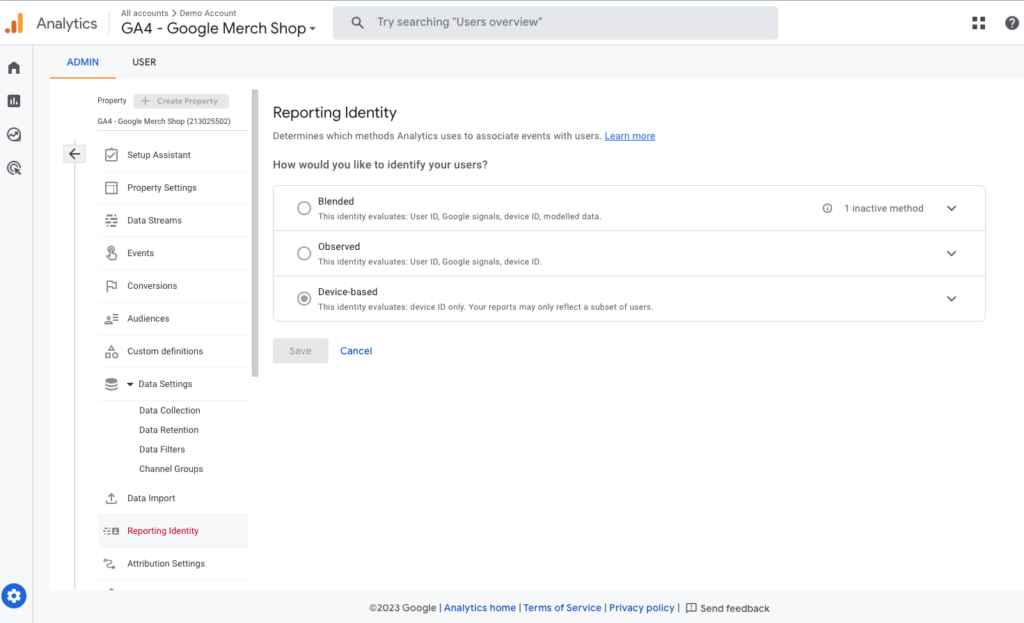
Conclusion
By following these small tips, you will be able to better identify and understand unallocated traffic in your Google Analytics 4 (GA4). It is important to note that if you notice that the percentage of unassigned traffic is relatively low and you are not familiar with identity reporting and other technical aspects of GA4, it might be wise not to make changes without proper advice first. Altering configurations without solid knowledge can lead to errors in data interpretation that could negatively affect your analysis and decisions. For those interested in implementing GA4, especially on platforms such as WordPress, I recommend reading our article on the tutorial on how to install Google Analytics 4 on WordPress, which provides a step-by-step guide to ensure a correct and efficient setup.