Optimize your WordPress: Definitive guide to clean and speed up your database
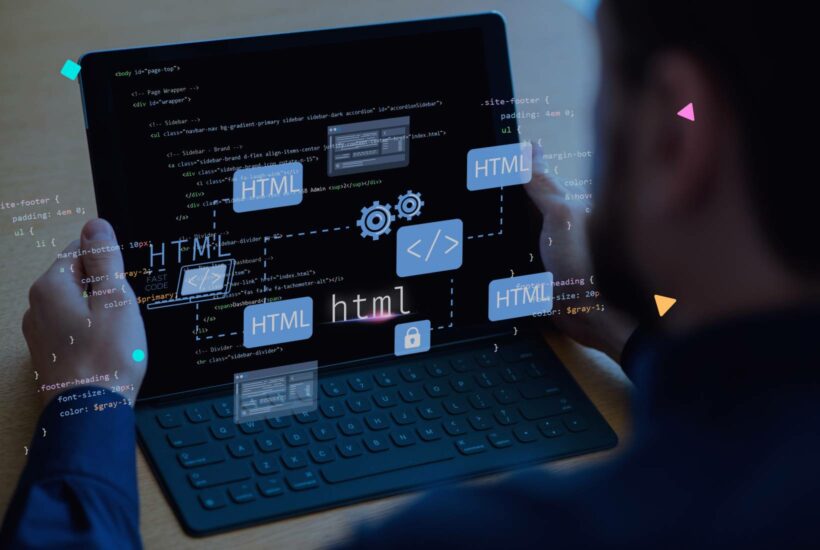
In the digital era, efficient management of WordPress data is essential to ensure optimal website performance. One of the most crucial tasks for any WordPress site administrator is regularly cleaning and optimizing the database. Below, we will explain everything you need to know about this topic.
Tabla de contenidos
Why is it important to clean the WordPress database?
Benefits of maintaining a clean database:
- Improved website speed and performance.
- Optimization of storage space on WordPress hosting.
- Reduced risk of errors and conflicts on the site.
Consequences of not doing it regularly:
- Slower page loading times.
- Excessive resource consumption on hosting.
- Potential security issues and vulnerabilities.
But… what exactly is the database?
A database is a structured set of electronically stored data. In the context of WordPress, it’s where all information is stored, from posts and comments to settings and users.
How is a WordPress database structured?
The WordPress database consists of interconnected tables that store different types of data, such as posts, comments, metadata, users, and more.
Why does it fill up with “unused” data?
- Deactivated plugins and themes leave traces.
- Old revisions of posts and pages.
- Temporary data or “transients” that expire.
- Spam or unapproved comments.
Things to consider before deleting data in the WordPress database
It is essential to create a backup before making any changes to the database. Backups ensure that you can restore your site to its previous state in case of problems.
Steps to achieve optimal cleaning of the WordPress database
- Cleaning your WordPress database not only ensures a faster site but also a more secure one. Follow these detailed steps to optimize your database without unnecessary risks:
1. Create a backup
Before making any changes to your database, it is essential to create a backup. This ensures that you can restore your site to its previous state if anything goes wrong. Tools like UpdraftPlus or BackupBuddy can help with this process.
2. Delete unused plugins and themes
Over time, you may have installed plugins or themes that you no longer need. These can leave residual data in your database. Access the admin panel, review and deactivate any plugins and themes you no longer use, and then proceed to delete them entirely.
3. Clean post and page revisions
Every time you edit a post or page, WordPress saves a revision. These revisions can accumulate quickly, taking up unnecessary space. Consider using plugins like “WP-Optimize” to help you easily remove these old revisions.
4. Remove spam or unapproved comments
Spam comments or those that have not been approved can also accumulate and affect the efficiency of your database. Make sure to review and delete these comments periodically. You can do this manually from the admin panel or with the help of specific plugins.
5. Optimize database tables
Over time, the tables in your database can become fragmented. It’s like when a book accumulates loose or disorganized pages. Optimizing these tables is equivalent to rearranging that book. Tools like the “WP-DBManager” plugin allow you to perform this optimization with a few clicks.
By following these steps meticulously, you will not only ensure that your WordPress site runs more smoothly but also enhance its security and free up essential space on your WordPress hosting. Remember that regular maintenance is the key to consistent and optimal performance.Cleaning the WordPress database with a plugin
There are multiple plugins designed to assist you in cleaning and optimizing your database. One of the most popular ones is Advanced Database Cleaner, which offers advanced functions for cleaning and optimizing the database.
It is a comprehensive plugin that includes:- Intuitive Interface: It offers a simple and understandable navigation, suitable for both beginners and WordPress experts.
- Cleaning Revisions and Drafts: It identifies and automatically removes old revisions and unnecessary drafts, freeing up space in the database.
- Comment Management: It provides options to quickly delete spam, pending, or irrelevant comments, keeping the database lighter.
- Removal of Temporary Data (Transients): It detects and deletes temporary data that is no longer useful, often left behind by other plugins and themes.
- Table Optimization: It allows you to reorder and clean up fragments in database tables, improving their performance.
- Automatic Scheduling: It makes it easy to set up automatic cleanups and optimizations at user-defined intervals.
Cleaning the database manually
If you want to view and clean the WordPress database manually, you should be aware that this requires technical knowledge to avoid errors that could damage your website. Here are the steps to do it:
- Access phpMyAdmin:
- Most hosting services provide access to phpMyAdmin through the control panel (such as cPanel or Plesk). Once inside your hosting panel, look for the phpMyAdmin icon and click on it.
- Select the Database:
- In the left sidebar of phpMyAdmin, you will see a list of available databases. Click on the database that corresponds to your WordPress site.
- Create a Backup:
- Before making changes, it is essential to create a database backup. At the top, click on the “Export” tab and follow the instructions to save an .sql file of your database.
- Navigate and Clean:
- Now, in the database structure, you will see several tables. Some tables that often require cleaning include:
- wp_postmeta and wp_posts: This is where posts and their metadata are stored. You can delete old revisions or drafts that you no longer need.
- wp_comments: Here, you will find all the comments on your site. You can delete comments that you consider spam or unnecessary.
- wp_options: It’s a critical table, but sometimes it can fill up with data from old plugins. Make sure to recognize and delete only entries that you are sure are unnecessary.
- Now, in the database structure, you will see several tables. Some tables that often require cleaning include:
- Optimize Tables:
- After cleaning the tables, it is helpful to optimize them. To do this, select all the tables (or only the ones you have modified), then choose “Optimize table” from the dropdown menu at the bottom.
- Check the Site:
- Once you have made the changes, check your website to ensure everything is working correctly.
Note: While manual cleaning gives you full control over what is deleted and retained, it also carries risks. A small mistake can cause issues on the site or make it stop working entirely. Always work with caution and make sure to have backups before making any changes.
What to look for in a WordPress database plugin?
- Compatibility with the current version of WordPress.
- Good reviews and technical support.
- Automation and scheduling options.
How often should you clean the WordPress database?
It is recommended to review and optimize the database at least once a month, depending on your site’s traffic and activity. Sites with high activity may require more frequent cleanups.
Conclusions on cleaning the WordPress database
Maintaining an optimized database is essential to ensure optimal performance for your WordPress site. Regularly reviewing, cleaning, and optimizing are necessary, always ensuring you have updated backups. In addition to keeping your database in shape, it is vital to be informed about potential threats and vulnerabilities that can affect your WordPress. We recommend reading about the 10 most common vulnerabilities in WordPress to further strengthen your site’s security.
With regular maintenance and staying well-informed, your site will not only be faster but also more secure. Don’t wait any longer and take the next step in optimizing and securing your WordPress!
Frequently Asked Questions
Is it safe to delete data directly from the database?
It is always safer to use specialized plugins or do it with technical knowledge. Never delete data directly if you are unsure of its purpose.
Do cleaning plugins delete essential data?
Most reliable plugins, such as Advanced Database Cleaner, are safe and only remove unnecessary data. However, always create a backup before using them.
Conclusions on cleaning the WordPress database
Maintaining an optimized database is essential to ensure optimal performance for your WordPress site. Regularly reviewing, cleaning, and optimizing are necessary, always ensuring you have updated backups.
Final: If you want your WordPress website to operate at peak efficiency, do not underestimate the importance of keeping your database clean. Act now and ensure exceptional performance for your visitors!


