wp-config.php: Power your WordPress easily

If you work with WordPress, either as a freelance developer or in an agency, you’ve surely come across the wp-config.php file. This small file is essential for the proper functioning of any WordPress website. Furthermore, understanding how it works and how you can configure it will help you keep your site secure and optimized. In this guide, we are going to explore everything you need to know about wp-config.php in a simple and practical way.
Tabla de contenidos
What is it and what is it typically used for?
The wp-config.php is the main WordPress configuration file. It contains vital information for your website to function properly. Here are some of the most important things you will find inside this file:
- Database Information: The
wp-config.phpstores database connection details such as database name, username, password and host. Without this information, your WordPress site would not be able to connect to its database and therefore would not work. - Security Keys: This file includes a series of security keys and salts that help protect the information stored in the cookies and strengthen the overall security of the site.
- Advanced Settings: You can enable and disable various advanced settings, such as debug mode, automatic updates and other settings that can improve the performance and security of your site.
Where is the wp-config.php file in WordPress?
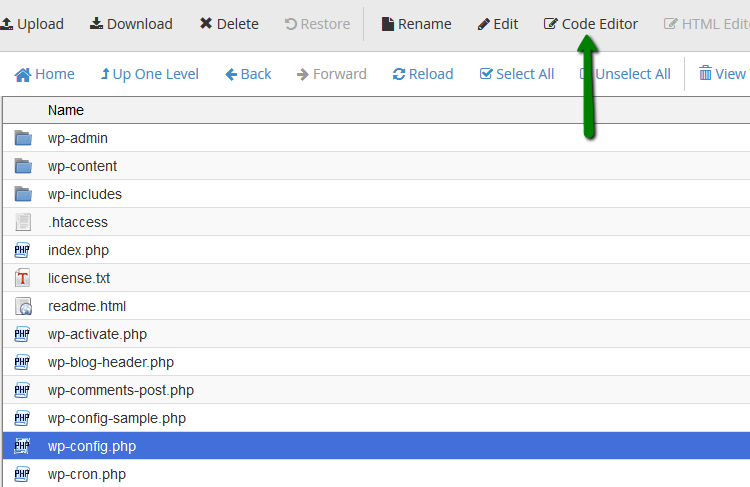
Finding the wp-config.php file is simple, but vital for any WordPress administrator. This file is located in the root of your WordPress installation, that is, in the same directory where the wp-admin, wp-content and wp-includes folders are located.
Steps to find it:
- Access your server: You can do this through an FTP client (such as FileZilla) or by using the file manager provided by your hosting provider.
- Navigate to the root of your WordPress installation: Normally, this is the main directory where you installed WordPress. In many cases, it will be the
public_htmlorwwwfolder. - Find the
wp-config.phpfile: Once in the root of your installation, you should see thewp-config.phpfile along with other important WordPress folders and files.
Quick Tips:
- Backup: Before making any changes, be sure to make a backup of your
wp-config.phpfile. This is essential to avoid problems if something goes wrong. - File permissions: Make sure that the file permissions of
wp-config.phpare set correctly (usually 440 or 400) to avoid unauthorized access.
Breakdown of the file sections
.
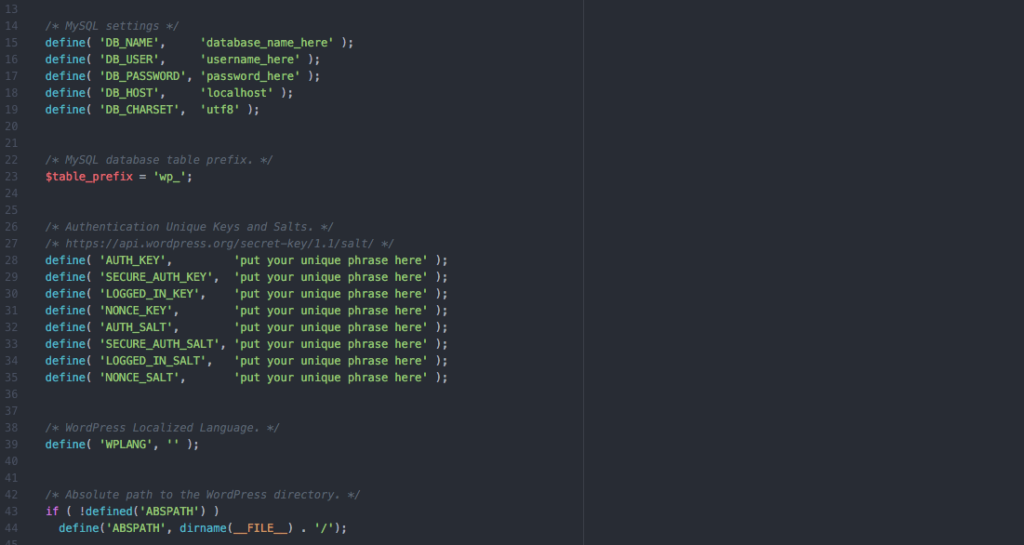
The wp-config.php file is divided into several key sections, each with its own purpose. Understanding each of these sections will allow you to configure your site more effectively.
Complete example of wp-config.php
<?php
// ** Database Configuration – You should get this information from your web hosting provider. ** //
/** The name of your WordPress database */
define(‘DB_NAME’, ‘your_database_name’);
/** Your MySQL username */
define(‘DB_USER’, ‘your_mysql_user’);
/** Your MySQL password */
define(‘DB_PASSWORD’, ‘your_mysql_password’);
/** MySQL host (you probably don’t need to change it) */
define(‘DB_HOST’, ‘localhost’);
/** Character encoding for the database. */
define(‘DB_CHARSET’, ‘utf8’);
/** The database collation type. Do not change it if in doubt. */
define(‘DB_COLLATE’, ”);
// ** Unique authentication keys and security salt. ** //
define(‘AUTH_KEY’, ‘put_here_your_unique_passphrase’);
define(‘SECURE_AUTH_KEY’, ‘set_here_your_unique_passphrase’);
define(‘LOGGED_IN_KEY’, ‘put_here_your_unique_phrase’);
define(‘NONCE_KEY’, ‘put_here_your_unique_phrase’);
define(‘AUTH_SALT’, ‘set_here_your_unique_phrase’);
define(‘SECURE_AUTH_SALT’, ‘set_here_your_unique_phrase’);
define(‘LOGGED_IN_SALT’, ‘put_here_your_unique_phrase’);
define(‘NONCE_SALT’, ‘put_here_your_unique_phrase’);
// ** Database table prefix. ** //
$table_prefix = ‘wp_’;
// ** For developers: WordPress debug mode. ** //
define(‘WP_DEBUG’, false);
/* That’s it, stop editing! Happy blogging */
/** Setting the absolute path to the WordPress folder. */
if ( !defined(‘ABSPATH’) )
define(‘ABSPATH’, dirname(__FILE__) . ‘/’);
/** Set WordPress variables and include the files. */
require_once(ABSPATH . ‘wp-settings.php’);
Database information
This is the first section you will find in the file and is crucial for WordPress to connect to the database:
define(‘DB_NAME’, ‘your_database_name’);
define(‘DB_USER’, ‘your_mysql_user’);
define(‘DB_PASSWORD’, ‘your_mysql_password’);
define(‘DB_HOST’, ‘localhost’);
define(‘DB_CHARSET’, ‘utf8’);
define(‘DB_COLLATE’, ”);
Security keys
Security keys and salts are important to protect your site. Here you can find the definitions for each of them:
define(‘AUTH_KEY’, ‘put_here_your_unique_phrase’);
define(‘SECURE_AUTH_KEY’, ‘put_here_your_unique_phrase’);
define(‘LOGGED_IN_KEY’, ‘put_here_your_unique_phrase’);
define(‘NONCE_KEY’, ‘put_here_your_unique_phrase’);
define(‘AUTH_SALT’, ‘set_here_your_unique_phrase’);
define(‘SECURE_AUTH_SALT’, ‘set_here_your_unique_phrase’);
define(‘LOGGED_IN_SALT’, ‘put_here_your_unique_phrase’);
define(‘NONCE_SALT’, ‘put_here_your_unique_phrase’);
Table prefix
The table prefix allows multiple WordPress installations to share the same database. Changing this prefix improves security:
Debugging
Debugging is useful for developers, allowing you to see errors and warnings on your site:
define(‘WP_DEBUG’, false);
Other important settings
In addition to the above sections, there are other settings you can configure in wp-config.php, such as the site URL and content directory:
define(‘WP_SITEURL’, ‘http://tusitio.com’);
define(‘WP_CONTENT_DIR’, dirname(__FILE__) . ‘/wp-content’);
define(‘WP_CONTENT_URL’, ‘http://tusitio.com/wp-content’);
Advanced settings in wp-config.php
Once you know the basics of wp-config.php, it’s time to delve into some advanced settings that can help you further optimize and customize your WordPress site.
Debug mode
Enabling debug mode allows you to see errors and warnings, which is very useful during development:
define('WP_DEBUG', true);
define('WP_DEBUG_LOG', true); // Saves errors in a log file.
define('WP_DEBUG_DISPLAY', false); // Prevent errors from being displayed on screen.Disable file editors
To increase security, you can disable theme and plugin editors in the WordPress admin panel:
define('DISALLOW_FILE_EDIT', true);Forcing the use of SSL
If your site uses SSL, you can force all connections to be made via HTTPS:
define('FORCE_SSL_ADMIN_SSL', true);Configuring Autosave Interval and Post Revisions
To control the frequency of autosaves and the number of post revisions WordPress saves:
define('AUTOSAVE_INTERVAL', 300); // In seconds.
define('WP_POST_REVISIONS', 5); // Number of revisions to save.Changing the file upload directory
If you want to change the directory where the uploaded files are stored:
define('UPLOADS', 'wp-content/uploads');Increase memory limit
For sites that need more resources, you can increase the PHP memory limit:
define('WP_MEMORY_LIMIT', '256M');Configure the cache
If you use a caching system, you can define some important settings here:
define('WP_CACHE', true); // Enable the use of the cache.Configuring the cron
WordPress uses a cron system to schedule tasks. You can disable it and use a server cron instead to improve performance:
define('DISABLE_WP_CRON', true);Exploring and using these advanced settings will allow you to customize your WordPress site according to your specific needs and improve both its performance and security.
How to improve my WordPress security with wp-config.php
Security is a crucial aspect for any website. Fortunately, the wp-config.php file offers several options to strengthen the protection of your WordPress site. Here are some key settings.
Security keys and salts
Security keys and salts help encrypt the information stored in cookies, making it harder for hackers to access your data:
define('AUTH_KEY', 'put_here_your_unique_phrase');
define('SECURE_AUTH_KEY', 'put_here_your_unique_phrase');
define('LOGGED_IN_KEY', 'put_here_your_unique_phrase');
define('NONCE_KEY', 'put_here_your_unique_phrase');
define('AUTH_SALT', 'set_here_your_unique_phrase');
define('SECURE_AUTH_SALT', 'set_here_your_unique_phrase');
define('LOGGED_IN_SALT', 'put_here_your_unique_phrase');
define('NONCE_SALT', 'put_here_your_unique_phrase');Disable file editing from the administration panel
Disabling file editing prevents users from modifying theme and plugin files from the admin panel, reducing the risk of unauthorized modifications:
define('DISALLOW_FILE_EDIT_,' true);Disable PHP execution in upload directories
To prevent malicious scripts from executing, you can disable PHP execution in the upload directories of your site:
Create a .htaccess file in the wp-content/uploads directory with the following content:
<Files *.php>
deny from all
</Files>Setting the login attempt limit
To prevent brute force attacks, you can limit login attempts. Although this is not configured directly in wp-config.php, you can use plugins such as Limit Login Attempts Reloaded.
Forcing SSL for admin sessions
If your site uses an SSL certificate, it’s a good idea to force its use in the administration areas:
define('FORCE_SSL_ADMIN', true);Database authentication
Use secure connections to connect to the database if your server allows it. Add this line in wp-config.php:
define('MYSQL_CLIENT_FLAGS', MYSQLI_CLIENT_SSL);Implementing these security settings will help you better protect your WordPress site against common threats and possible attacks.
Conclusion
The wp-config.php file is a critical piece of any WordPress installation. Understanding its structure and how to configure it correctly will allow you to have full control over your website, improving both its performance and security.
From basic database configuration to advanced settings and security measures, the wp-config.php offers you a wide range of possibilities to customize and protect your site effectively.
Don’t forget to back up this file before making major changes and review the settings periodically to make sure your site is always at its best. Take advantage of tools like Modular to manage your sites more efficiently and securely.
With this knowledge and tools at your disposal, you will be better prepared to face any challenges that may arise and ensure that your WordPress site performs optimally.
Frequently Asked Questions (FAQs)
1. What happens if I accidentally delete the wp-config.php file?
If you delete the wp-config.php file, your WordPress site will stop working, as this file contains all the essential information for database connection and other critical settings. It is crucial to have a backup copy of the file to restore it in case of accidental deletion.
2. Can I have multiple wp-config.php files in my WordPress installation?
No, WordPress only uses one wp-config.php file in the root of the installation. Having multiple wp-config.php files is not supported and can cause conflicts and errors.
3. How can I migrate my WordPress site to another server without modifying the wp-config.php manually?
To migrate your site to another server without manually modifying the wp-config.php, you can use migration plugins like Duplicator or All-in-One WP Migration. These plugins handle the file and database transfer, including the automatic update of the wp-config.php file.
4. Is it possible to change the location of the wp-config.php file?
Yes, you can move the wp-config.php file to a directory higher than the root of your WordPress installation for security reasons. WordPress will look for the file one level above the root if it is not found in the standard location.
5. What are the differences between wp-config.php and wp-config-sample.php?
The wp-config-sample.php file is a template provided by WordPress that contains the basic settings needed to create your own wp-config.php. It is not used directly by WordPress, but serves as a guide to configure your actual wp-config.php.


