Why does WordPress take time to update a recently edited website?
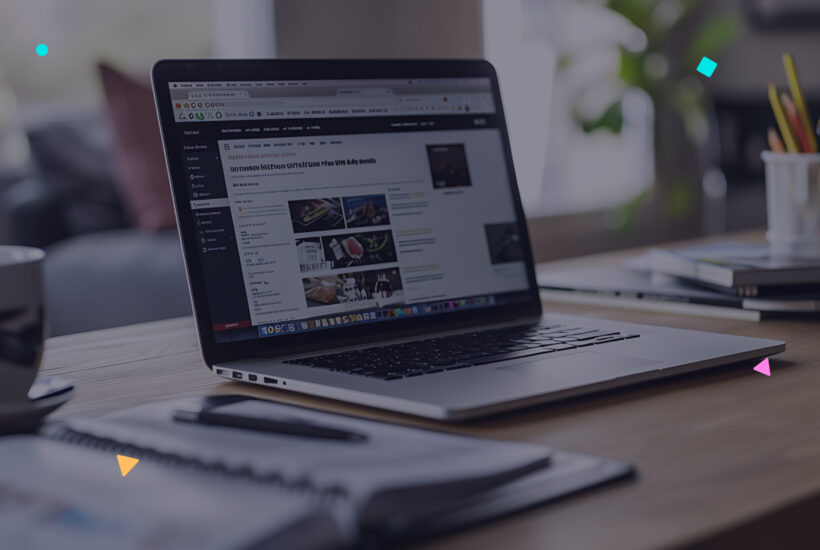
WordPress is a widely used tool for creating and managing websites, but sometimes, when you make changes to your site, they don’t show up immediately. This can be a bit frustrating, but there’s a simple explanation. Here’s why this happens and how you can fix it.
Tabla de contenidos
Browser Cache
Browsers like Chrome or Firefox save copies of the pages you visit so they load faster the next time. This is helpful, but sometimes it can show you an old version of your page instead of the updated one.
What can you do?
- Clear your browser’s cache. It’s easy, and you can do it from the browser settings, usually under “History” or “Privacy.”
- You can also do a hard refresh (Ctrl + F5 on Windows or Cmd + Shift + R on Mac) to make sure you’re seeing the most recent version of your site.
Server Cache
Your server, like the browser, can also save copies of pages to help them load faster. This might cause the changes you’ve made not to show up right away.
What can you do?
- Clear the server cache from the WordPress admin panel, especially if you’re using caching plugins like W3 Total Cache or WP Super Cache.
- If the issue persists, you can temporarily disable the cache to see if the changes reflect correctly.
CDN Cache (Content Delivery Network)
If you’re using a CDN to improve your site’s loading speed, it might also be showing an old version of your page.
What can you do?
- Clear the CDN cache from its control panel.
- Configure the CDN to update its cache more frequently.
DNS Issues
If you’ve made changes that affect your DNS settings, like moving your site to a new server, these changes might take some time to spread across the internet.
What can you do?
- Unfortunately, this requires some patience. DNS propagation can take between 24 and 48 hours.
- You can use online tools to check if DNS propagation has completed.
Issues with Themes or Plugins
Some themes or plugins might interfere with your site updating properly, especially if they are misconfigured or incompatible with the latest WordPress version.
What can you do?
- Make sure all your plugins and your theme are up to date.
- If you suspect a plugin is causing the issue, try deactivating it temporarily to see if that fixes the problem.
- Consider switching temporarily to a default WordPress theme to check if the issue is related to your current theme.
Conclusion
While it can be frustrating when changes to your WordPress site don’t show up right away, the solution is usually straightforward. With a little patience and the right actions, you can make sure your site updates as it should.


