How to add a QR code to your WordPress website
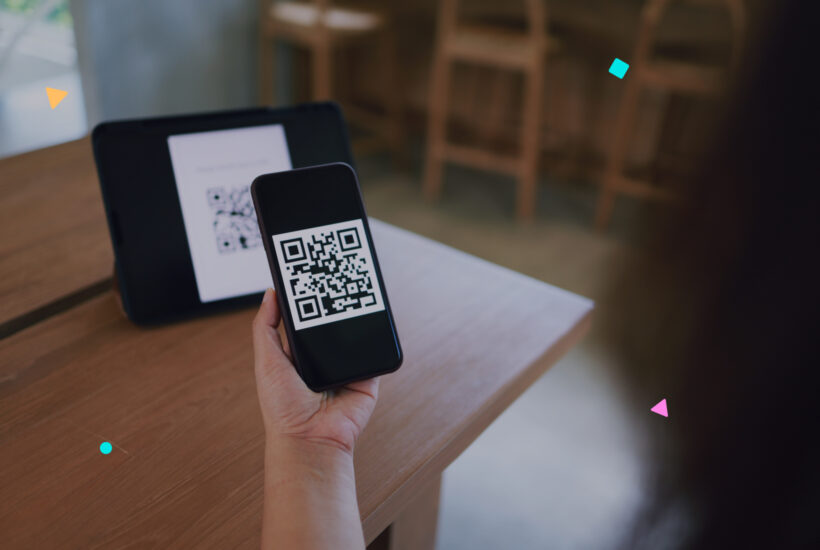
QR codes are versatile tools that allow users to quickly access links, contact information and more by simply scanning with their smartphones. Adding a QR code to your WordPress website can improve interaction and accessibility for your visitors. Here’s how to do it quickly and easily.
Tabla de contenidos
Method 1: Using a WordPress plugin
One of the easiest ways to add a QR code to your WordPress website is by using a plugin. There are several plugins designed specifically for generating and managing QR codes. Here’s how to do it with the “QR Code Generator” plugin:
Step 1: Install the Plugin
- Go to the WordPress administration panel
- Go to “Plugins” > “Add new”
- In the search bar, type “Kaya QR Code Generator”
- Install and activate the plugin
Step 2: Generate the QR Code
- Once activated, you will find a new option in the admin menu for the plugin.
- Enter the URL or text you want to convert into a QR code.
- Customise the size and other parameters to suit your needs.
- Generate the QR code
Step 3: Add the QR Code to your Page or Post
- Copy the shortcode provided by the plugin
- Paste the shortcode into the page or post where you want the QR code to appear.
Method 2: Manually generate and add the Image
If you prefer not to use a plugin, you can generate the QR code using an external service and then upload the image to your WordPress site.
Step 1: Generating the QR Code
- Use an online QR code generator such as QR Code Generator.
- Enter the URL or text that you want to convert into a QR code.
- Download the generated QR code image.
Step 2: Upload the image to WordPress
- Go to “Media” > “Add New” in your WordPress admin panel.
- Upload the QR code image you downloaded.
Step 3: Insert the Image into a Page or Post
- Go to the page or post where you want to insert the QR code.
- Click on “Add object” and select the QR code image you uploaded.
- Insert the image into the content.
Method 3: Using a Text/HTML Widget
Another option is to add a QR code in a sidebar or any widget area.
Step 1: Generate the QR Code
- Use an online QR code generator and download the image
Step 2: Add the QR Code to a Widget
- Go to “Appearance” > “Widgets” in your WordPress administration panel.
- Add a “Text” or “HTML” widget to the desired sidebar.
- Insert the following code into the widget, replacing
URL_DE_TU_IMAGENwith the URL of the QR code image you uploaded:< img src="URL_DE_TU_IMAGEN" alt="QR Code">
In short, QR codes are like those quick links that simplify everything. If you integrate them into your WordPress site, you give your visitors the ease of accessing directly what they need with just a scan from their mobile. It’s like giving them direct access to your most important information or your most exclusive promotions – it’s a practical and modern way to make your website more interactive and user-friendly for everyone!


