WordPress 6.6 “Dorsey”: the new era of web development

WordPress version 6.6 has arrived, bringing with it a number of new features and improvements. These new features will give you more control over the look and feel of your website, more peace of mind by automatically updating your plugins, and introduce improved workflows. Here’s a look at the highlights of this release.
Tabla de contenidos
Page preview in the site editor
The site editor now includes a visual view of your pages, allowing you to preview a page before editing it. This creates a very natural workflow and makes it easier to work from the site editor. Be sure to try it out. You can find the editor under Appearance in the side menu of the WordPress dashboard.
More control over the design
As in previous versions, the WordPress team has added numerous features that allow users to have more freedom in web design. WordPress 6.6 allows more color palettes and font sets to be used within a single theme, making it easier to customize the site without compromising the overall design and consistency. Although this feature is aimed at theme developers, it benefits everyone using a block theme.
In addition, this version includes the ability to set negative margins for blocks, add background images that are used throughout the site, section-specific styles, shadows for featured images and more.
Overwrite your synchronized patterns
Are you familiar with synchronized patterns in WordPress? A synced pattern can be described as several blocks grouped together to be used in different parts of a website. For example, the standard pattern that comes with a WordPress theme may consist of a header, a paragraph, a button and an image.
You can add this pattern to different pages to maintain consistency (and save a lot of time). The new feature in WordPress 6.6 now allows you to do an “overwrite” of this pattern, allowing you to modify the pattern where needed. You can edit header blocks, paragraphs, buttons, and images to customize the pattern per instance while still using the general pattern for consistency. Simply go to your synced pattern, click edit, select the block you want to change and go to Advanced in the settings to find the overwrite feature.
Keep your plugins up to date
A really cool feature in WordPress 6.6 is the option to revert your updated plugins automatically. The idea is that you can set your plugins to update automatically without worrying about unexpected negative impacts. This new feature allows you to restore your plugin to the previous version if something goes wrong. This allows you to keep your plugins up to date and improve your security, ensuring that your website continues to function properly.
New features in the block editor
This latest version comes with a new publishing flow in the sidebar of your post or page. It displays the featured image at the top and shows all other page settings in a list. You can simply click on the setting you want to edit and it will show you a pop-up as shown in the screenshot below. It might take you a few seconds (or clicks) to figure out where everything has been moved, but it looks very clean and makes everything feel very unified.
Another handy little feature I want to highlight is the shortcut you can now use to group blocks. Select the blocks of your choice and use Ctrl + G on Windows or ⌘ + G on macOS.
Performance and accessibility
What would a WordPress release be without performance and accessibility improvements? Of course, WordPress 6.6 comes with a lot of them. Performance updates such as a 40% reduction in template load time in the editor, removal of unnecessary calls to WP_Theme_JSON, and removal of deferred loading of post embeds. Accessibility improvements have mainly focused on block and pattern interaction and the data views component that drives the new site edition. Read all about this and more in the WordPress 6.6 release notes.
Enhanced security
WordPress 6.6 incorporates several significant security enhancements to better protect your website:
- File Verification: A new tool has been added to verify the integrity of WordPress core files, helping to detect unauthorized modifications and ensuring the security of the site.
- Enhanced Automatic Updates: The management of automatic updates has been simplified, allowing them to be configured to be performed more securely and efficiently, minimizing the risks of vulnerabilities.
- PHP 8.1 Compatibility: This version ensures support and optimization for PHP 8.1, taking advantage of the security and performance improvements offered by this version of the programming language.
Other outstanding improvements
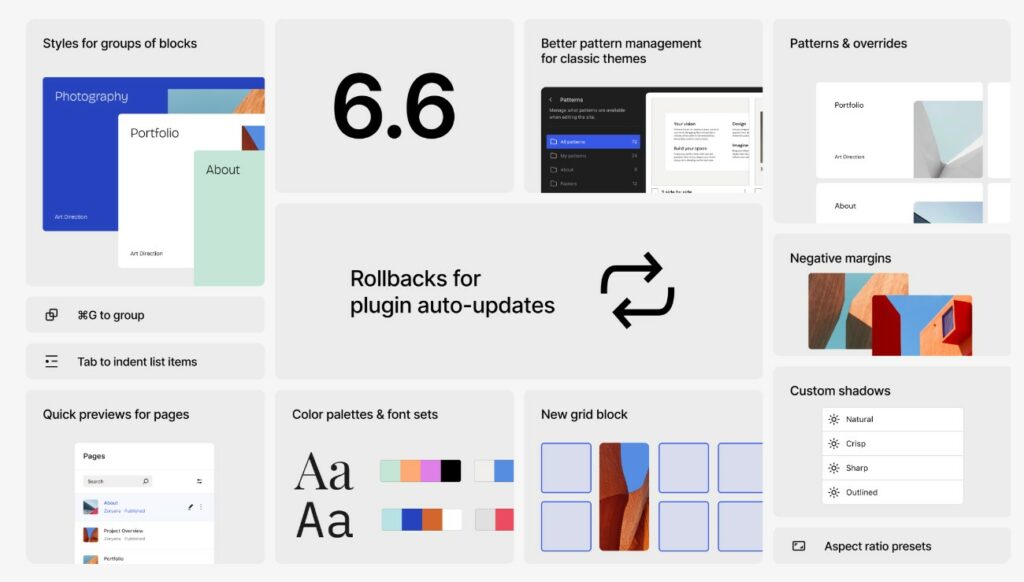
- Smoother Transitions Between Editors: WordPress 6.6 offers smoother transitions between the site editor and block editor, improving the editing experience.
- Extensibility API: New API in development that will allow developers to interact directly with data views, offering more control and customization.
- New Command Bar: A command bar has been added that facilitates access to various functionalities via keyboard shortcuts.
- CSS Simplification: Improvements in CSS specificity, making it easier for developers to customize styles.
These improvements and new features make WordPress 6.6 an essential update, providing advanced tools and a streamlined user experience. For more information about this update, you can visit the official WordPress 6.6 page.
FAQs about WordPress 6.6
1. What new keyboard shortcuts have been added in WordPress 6.6?
In WordPress 6.6, the shortcut Ctrl + G (Windows) or ⌘ + G (MacOS) has been added for easy grouping of blocks.
2. How does the new rollback feature affect the security of my site?
The rollback feature in WordPress 6.6 improves security by allowing you to restore previous versions of automatically updated plugins if a problem arises.
3. Have page load speed improvements been made in WordPress 6.6?
Yes, WordPress 6.6 includes a 40% reduction in template load time in the editor, improving overall site performance.
4. How can I customize blocks more easily in WordPress 6.6?
WordPress 6.6 allows you to set negative margins, add background images, and apply section-specific styling for further block customization.


