Perfmatters in WordPress: The Solution for a Faster Site

Tabla de contenidos
What is Perfmatters and Why is it Crucial for WordPress?
Perfmatters is more than just a simple WordPress plugin; it’s the solution for those looking to maximize their website speed. In a world where every millisecond counts, especially when we talk about user retention and SEO, having a tool like this becomes crucial.
Brief explanation about the plugin: This plugin is responsible for disabling or limiting certain WordPress functionalities that, although useful in many cases, for many sites end up being unnecessary and slow down the page load.
The importance of loading speed and performance in WordPress: Google has made it clear that a site’s speed is a key factor for SEO. Moreover, a slow site can increase the bounce rate and decrease conversions. In summary, a faster site equals better performance and greater user satisfaction.
Main Features of the Perfmatters Web Performance Plugin
Perfmatters has earned its reputation thanks to its multiple features. It doesn’t just limit itself to disabling functions, but offers a complete optimization suite.
List of main features:
- Deactivation of unnecessary scripts: Allows deactivating scripts and styles on specific pages.
- Database optimization: Cleans old entries and unnecessary data.
- Lazy loading: Loads images only when they are about to be displayed on the screen.
- DNS preconnect: Reduces third-party loading time.
- CDN integration: Makes it easier to connect with content delivery networks.
Each feature is designed to eliminate excess bulk and improve speed, providing a faster and smoother experience for users.
Perfmatters Tutorial
How to download, install, and activate Perfmatters
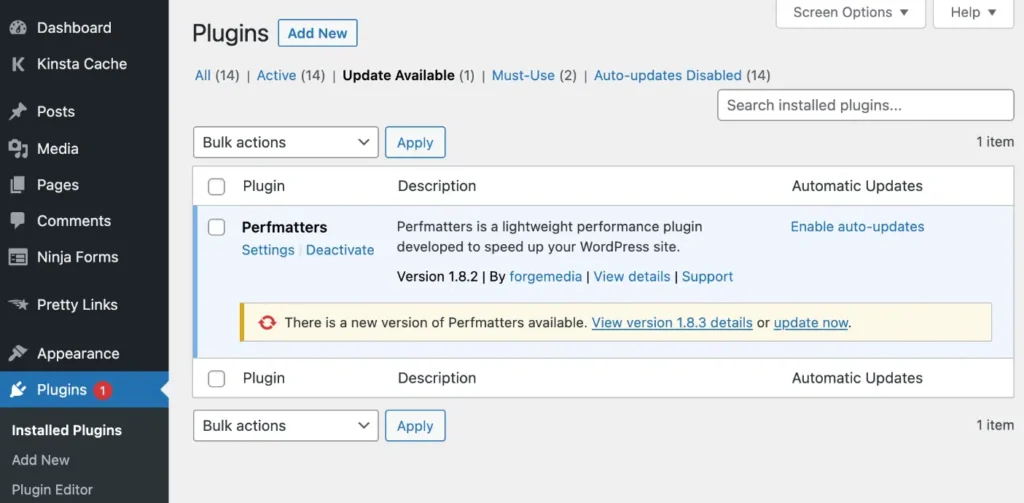
- Go to the official Perfmatters website and purchase the license.
- Download the .zip file of the plugin.
- From your WordPress dashboard, go to Plugins > Add New and choose “Upload Plugin”.
- Select the .zip file and click on “Install Now”.
- Once installed, activate the plugin and then enter your license.
Perfmatters Setup Guide
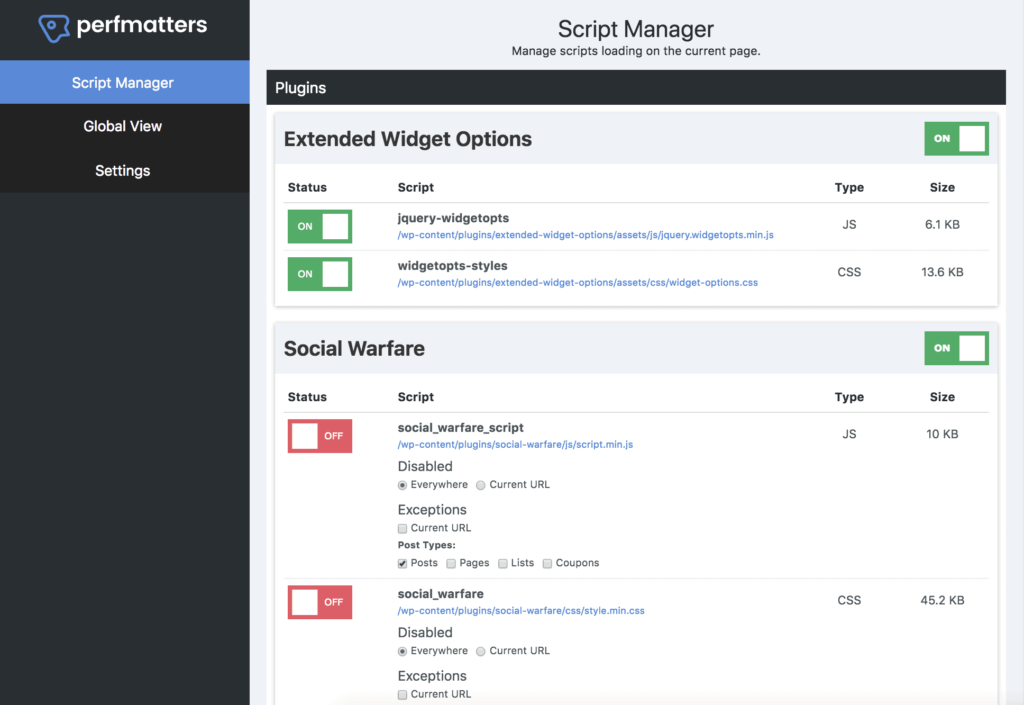
Head to the Perfmatters section in your WordPress dashboard. Here, you can adjust various settings such as database optimization, lazy loading, and more. I recommend testing each setting one at a time and checking your site’s speed.
Set up a CDN with Perfmatters
Within the Perfmatters options, find the CDN section. Enter your CDN’s URL and follow the instructions provided by your CDN provider.
Local hosting of Google Analytics
This feature allows you to host Google Analytics locally on your server, reducing load times. In the Perfmatters section, select “Google Analytics” and follow the steps.
Conditional loading of JS and CSS in WordPress
In the options section, you can specify which scripts or styles to load on certain pages, reducing unnecessary loading.
Script Manager: the most important tool of Perfmatters
With Script Manager, you can selectively disable scripts and styles by page or post, significantly improving loading speed.
Possible Issues and Solutions with Perfmatters
Website performance optimization is essential, but not without challenges. Although Perfmatters is a powerful tool, like any software, it might present some issues. Below, we list some common problems you might encounter and their respective solutions:
- Issue: Accidental Deactivation of Essential Scripts
- Description: You might find that, after disabling certain scripts, some functionalities of your site stop working.
- Solution: Before disabling any script, it’s advisable to backup your site. If you deactivate something and it causes issues, use the Script Manager to reactivate it and check if the functionality is restored.
- Issue: Incompatibility with Other Plugins
- Description: Sometimes, Perfmatters might not play well with other plugins, which could result in conflicts.
- Solution: Temporarily deactivate other plugins and check if the issue persists. Once you identify the problematic plugin, look for updates or consider alternatives.
- Issue: Changes Not Reflected Immediately
- Description: After making adjustments in Perfmatters, you might not see the changes reflected immediately on your site.
- Solution: Clear your site’s cache and your browser’s cache. Optimization tools often store cached versions of your site, and clearing it can help you see the changes.
- Issue: Difficulties with Advanced Settings
- Description: Some features of Perfmatters are advanced and might be challenging for novice users.
- Solution: Check the official Perfmatters documentation and tutorials. If you still have issues, consider seeking help from a WordPress expert or developer.
- Issue: Lost Styles or Broken Layouts
- Description: By deactivating certain scripts or styles, parts of your site might appear messy or with incorrect styles.
- Solution: Reactivate the scripts or styles you recently deactivated and check if the layout returns to normal. It’s essential to be cautious and make incremental changes to identify the root of the problem.
Use Case Example: Deactivating a Contact Plugin on Blog Posts
Situation: Imagine you have a WordPress website where you use a popular contact form plugin, say “Contact Form 7”, to allow visitors to get in touch with you. This plugin is mainly used on your “Contact” page, but the plugin’s script loads on all pages and posts of the site, including blog articles.
Problem: Loading the plugin’s script on pages or posts where it’s not needed can slow down the loading speed of those pages. In this case, if the contact form isn’t displayed on your blog posts, there’s no reason for the script to load there.
Solution with Perfmatters:
- Access the Script Manager: Navigate to the Perfmatters Script Manager from the WordPress admin panel.
- Select a Blog Post: Go to a blog post where you want to deactivate the script.
- Identify the Script: Within the Script Manager, identify the script or styles associated with “Contact Form 7”.
- Deactivation: Click on “Deactivate” for the “Contact Form 7” script.
- Save and Test: Save the changes and visit the blog post to ensure everything works correctly. Since the form is not used in blog posts, there should be no negative impact.
- Apply to All Posts: If everything works correctly, you can apply this deactivation to all blog posts to enhance their performance.
Outcome: With the deactivation of an unnecessary script on the blog posts, the loading speed of those articles should improve, offering a better experience for your visitors and potentially better SEO rankings.
Perfmatters Pricing
There are several licenses available, depending on your needs and number of sites. Paid versions offer priority support, constant updates, and full access to all features.
1 Site – Personal
- Price: $24.95 per year
- Premium support and updates for 1 year
- 30-day money-back guarantee
Unlimited Sites
- Regular price: $149.95; now at $124.95 per year
- Premium support and updates for 1 year
- 30-day money-back guarantee
- Support for multisite setups
3 Sites – Business
- Price: $54.95 per year
- Premium support and updates for 1 year
- 30-day money-back guarantee
https://perfmatters.io/pricing/
Final Conclusion
Frequently Asked Questions
-
Is Perfmatters compatible with all WordPress themes?
- Although Perfmatters is designed to be compatible with most WordPress themes, it is always advisable to test it first in a development environment or on a test site to ensure it works well with your specific theme.
-
Can I use Perfmatters on non-WordPress sites?
- Perfmatters is a plugin developed specifically for WordPress. If you are looking for optimization solutions for other platforms, you might need to look for tools designed for those systems.
-
How does Perfmatters affect my site’s SEO?
- By improving the speed and performance of your site, Perfmatters can have a positive impact on SEO. Search engines, like Google, consider site speed as one of the ranking factors.
-
Is there a limit to the number of scripts I can disable with Perfmatters?
- There is no set limit to the number of scripts you can disable. However, it’s essential to proceed with caution and make sure not to disable scripts crucial for your site’s functionality.
-
If I decide not to continue with Perfmatters, is it hard to uninstall?
- No, uninstalling Perfmatters is as easy as any other WordPress plugin. However, it’s recommended to review the settings and ensure everything is in order before deactivating and deleting it.
-
Does Perfmatters offer support in languages other than English?
- While the main documentation and support for Perfmatters are in English, they might be able to assist or redirect to resources in other languages. It’s always good to check directly with their support team.


