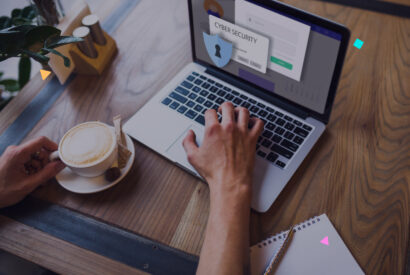How to back up your WordPress website
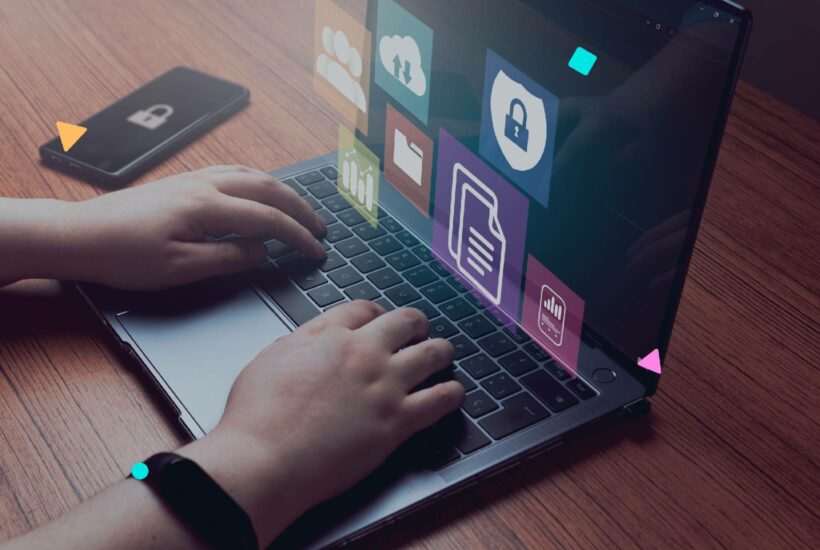
A website created with WordPress consists of a database and multiple files. Among which are the core of WordPress, the plugins, themes and all the images or videos that we have uploaded. A network of data that together make your website work.
All this is stored on a server (usually provided by your hosting company) and therefore you depend on that server to work and be safe so as not to have problems with your website.
Having a backup system implemented that allows you to rescue all these files, and therefore, your website, quickly and without much effort can save you a lot of time in case an error affects the functionality of the site.
This plan should include backups in different places. Don’t just rely on your website’s server. And newspapers. Your website changes over time, the version from 6 months ago may not work for you if you have to recover it due to some technical problem. Well, maybe it’s not worth even the one from 6 days ago if you have a very dynamic website like an ecommerce.
Tabla de contenidos
What is a backup and when to make it
A backup is a process that involves collecting all the data that makes up your website and storing it in the cloud, physical servers, your computer or even an external hard drive.
All this with the purpose of being able to restore the content in case there is any problem.
And surely if you are here you are wondering when this process needs to be done, right?
The truth is that you should always have the most recent backup possible, as we have already mentioned.
It is advisable to do them constantly, especially if you have a dynamic website with a lot of content changes.
If your website breaks due to a plugin update, being able to revert to a version, for example, from just a day ago, will allow you to do it without thinking much and save you hours of searching and capturing the error.
However, if the last copy is so long old that a lot of things have changed in the content, it will not be a viable option because updating the content will take you as much time as searching for and fixing the error.
Benefits of a backup
As you have already seen, making backups is something basic that should be part of the tasks of a good web maintenance.
If the benefits have not been clear to you yet, we summarize them again:
- You will have the peace of mind that no matter what happens, your website is safe and can be restored at any time.
- You will store the data instantly with the relevant date and time.
- The backup itself will be used to clone or migrate your website to another hosting provider.
How to make a backup using plugins in WordPress
If you know WordPress, you’ve probably already seen the amount of plugins it offers. If you can use plugins to get other functionalities, do you think that they will not exist so that you can make the backup much easier?
There are several plugin options to perform them, but there are also different types, depending on whether the backup is complete (that is, make a copy of the entire site) or if it is incremental (that is, make a copy only of the modifications with respect to the previous copy).
That said, let’s get to know the most used plugins so that you can make your backups without any difficulty.
Plugins for backups
All-in-One WP Migration
It is one of the most used by WordPress professionals when it comes to making backups. All the information collected in the process is stored in a file with extension.wpress so if you want to restore the data on another website, it will have to be from WordPress and have said plugin.
This plugin does not have any limits when exporting the data. In fact, you can do it simply from the plugin’s own menu.
And now comes another fundamental point, the import.
Do you have to restore the information on another WordPress site? Well, you can also import the data from the plugin options themselves, as long as they do not exceed 128 MB. Although if you install a free extension of the plugin you can increase it up to 512 MB.
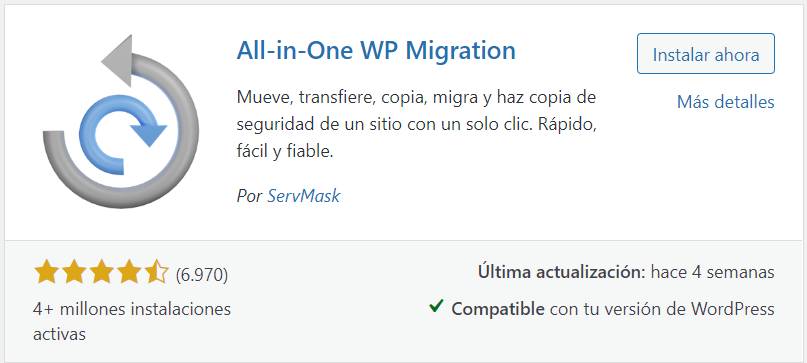
UpdraftPlus WordPress Backup Plugin
One of the favorites by the community of WordPress experts is that its functionality of making, independently, backups of what interests you at all times is very useful. Plugins, files, database, etc….
What does this mean? Effectively what you are thinking. You can restore them independently.
Once you activate it, it will not appear directly in the WordPress menu, but you will have to access settings to start operating with it.
It has other very interesting configuration options, such as assigning the frequency and the number of backups you want to keep.
Be careful, because this plugin will perform the backup on your own web server. But don’t worry, there’s nothing the settings won’t fix. Here you can configure that the data is deposited in external repositories such as your Google Drive or Dropbox account. It is always recommended.
In this case the files that are generated when performing the backup are .zip.
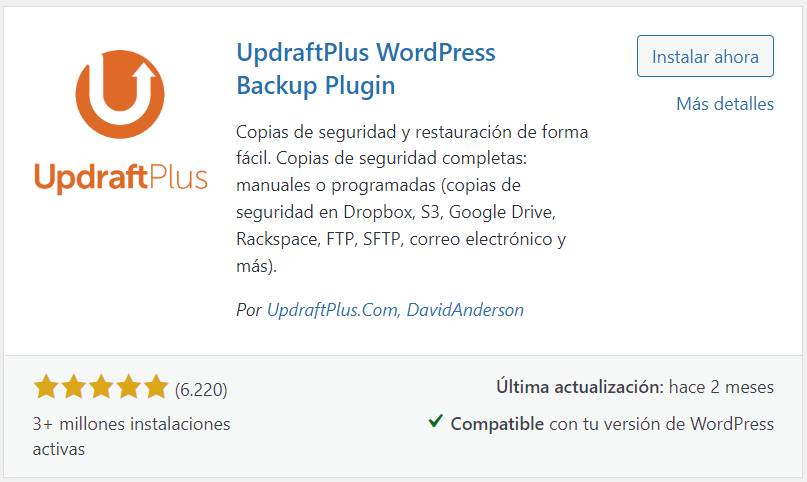
Modular – All the maintenance of your website in one place
Modular is a tool for professionals with which to improve web maintenance processes and the relationship with your customers. And, of course, backups could not be missing among its functionalities.
With the Modular backups functionality you can:
- Automate the generation of monthly, weekly or daily backups in the cloud (AWS servers in Europe).
- Make copies of only files, only database or complete.
- Restore the backups in one click if there is a problem on your website.
- Make instant backups before an update.
- Download the copies in files.zip to your computer.
- Save up to 3 master backups in the cloud for life to, for example, save versions of the web prior to major design or functionality changes.
Most of these features are included in the free plan.
But in addition, and unlike the rest of the plugins we have talked about, Modular offers you other functionalities such as the Uptime Monitor, the global update of all your websites from the same panel or performance analysis and statistics thanks to its integration with Google Analytics and PageSpeed.
If you want to try it you can register at this link.
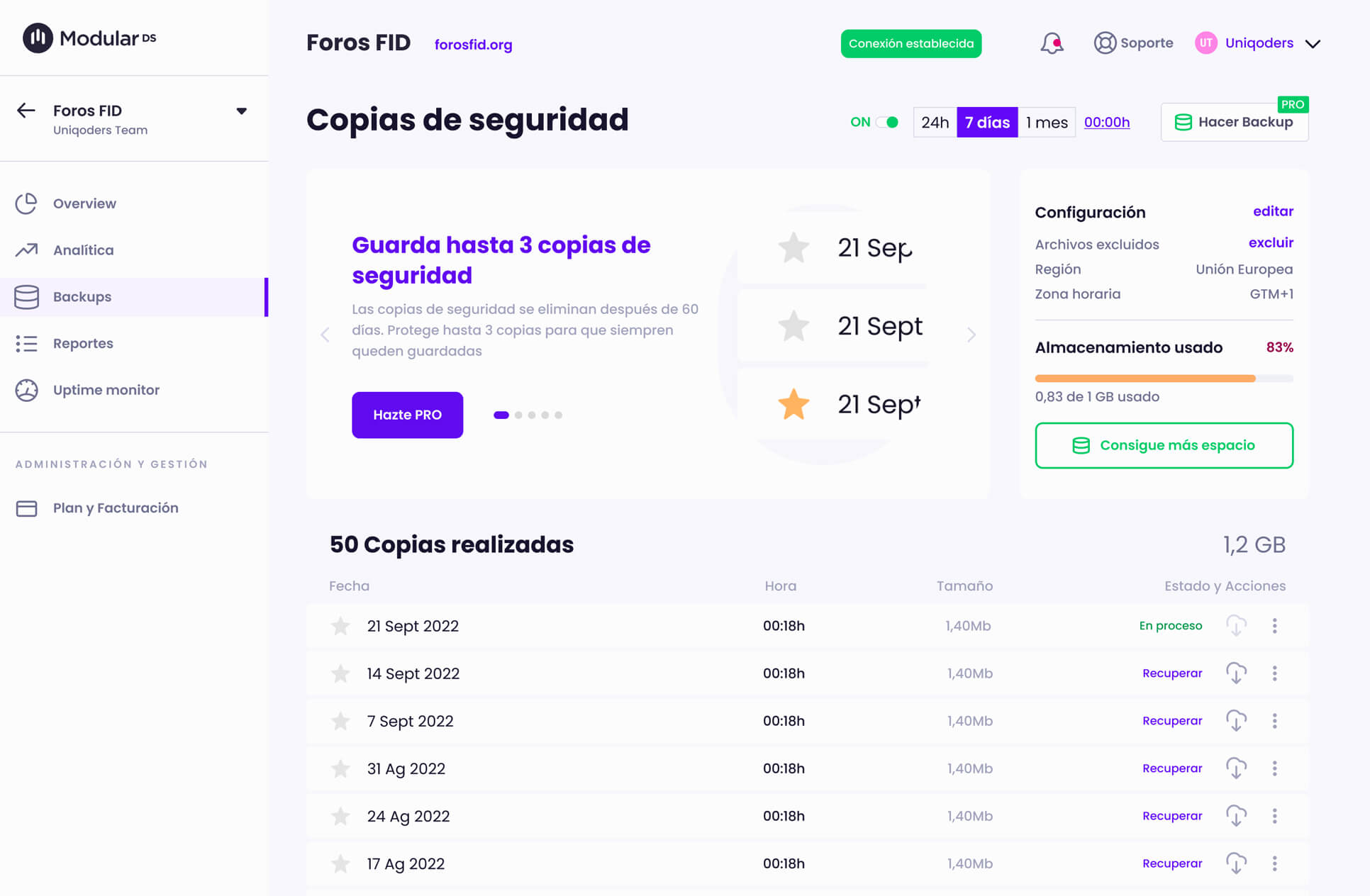
Backup Guard – WordPress Backup and Migrate Plugin
This plugin has a free and a paid version. For example, the first one allows you to make backups but does not make it easier for you to make a migration. This is only available in the paid version.
As with the previous ones, Backup Guard allows you to make the copies manually or automatically, as well as store them in external tools.
As we already saw with All-in-One WP Migration, this tool will also appear directly in the WordPress menu, so it’s very intuitive.
It will always offer us the possibility of making a complete or personalized backup and storing it in the cloud.
When it comes to restoring, you can do it directly or by importing the backup file.sgdp that generates.
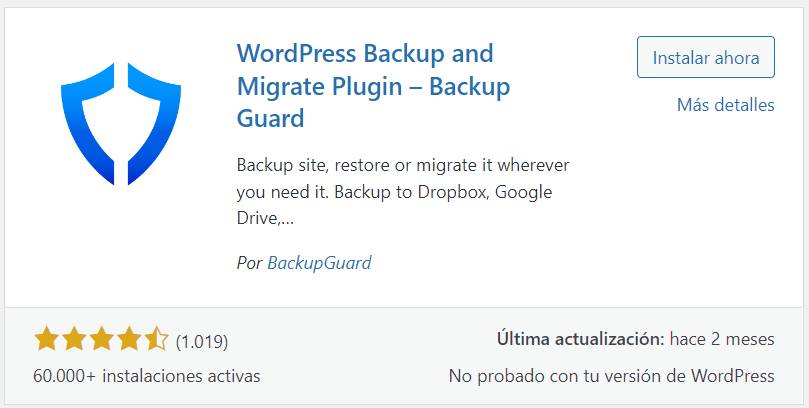
XClonerWp
He is another of the most well-known. A free plugin that allows you to send the backups from your site via SFTP, Dropbox, Amazon, Google Drive, Backblaze and other external locations.
XCloner allows you to generate custom backups of any WordPress site and then be able to easily restore it to any other location with the automatic restore script that the plugin itself provides us with.
It uses open source standards such as TAR, MySQL and CSV, which makes it easier for backups to be restored in various ways, and this means greater flexibility and total control.
3 tricks to make WordPress backups if you are a beginner
Are you starting to set up backups for your WordPress websites? Don’t worry, we’ve all been there.
We leave you 4 tips so that your backups are as their name suggests, safe.
Choose the right complement
We have already seen that plugins can be a suitable alternative when it comes to making backups, but beware, it is essential that you choose the right one.
Therefore, inform yourself well and analyze that it meets your needs. And most importantly, it allows you to make both backups and restores.
Make frequent backups
We have already mentioned it previously, but if you are a beginner it is much easier to get away from it.
That’s why we remind you that it is important that you make a backup almost daily.
At first it is much easier to break something from the site so it will be essential to maintain a daily backup.
Make the copies in an external location
It is important that all such copies are stored in different external locations. It is worth both your local, as USB drives, external hard drives or, our recommendation, in the cloud.
In this way, if you lose a copy, you can recover it in another source.
You have also seen that most plugins offer to create copies directly in this type of services.
Keep in mind that if you save the copies on the same server that the website is on and it gets damaged or hacked, it is very likely that you will have to start the website again. And isn’t that what we want, right?
Conclusion
If you are not yet making backups on the websites you manage, it’s time to start doing so.
They have a minimal cost, they are automatic and just by saving you having to redo a website or spending hours fixing an update failure, it will be worth it.
You have already seen that you can use different plugins to make backups easily.
And, of course, if you want to combine backups with a lot of features focused on improving your web maintenance processes, we recommend that you try our Modular tool. Create a free account and start optimizing the management of your websites.