Simple guide to switching your WordPress site to HTTPS
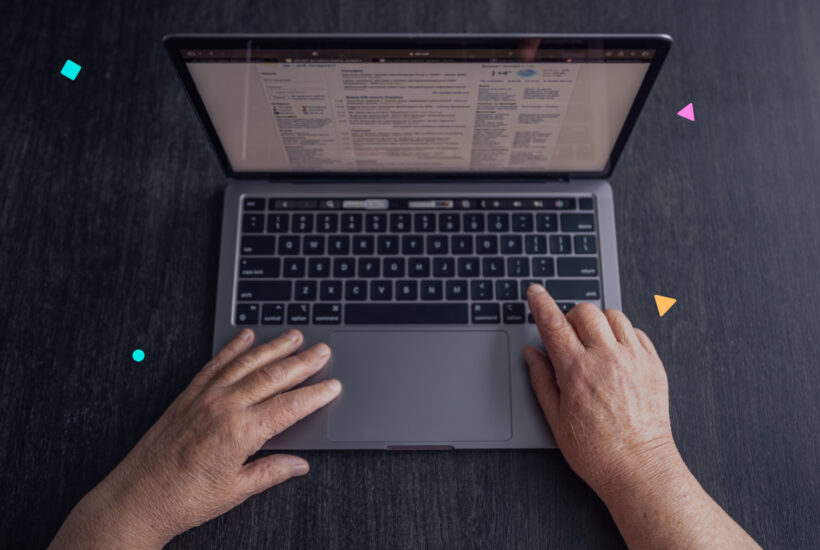
Nowadays, internet security is more important than ever. If you have a WordPress site, one of the best ways to protect it is by making sure it uses HTTPS instead of HTTP. In this article, I will explain step by step how to make this transition in a simple way, without needing to be a tech expert.
Tabla de contenidos
What is HTTPS and why is it important?
Before we begin, it’s important to understand what HTTPS is.
HTTP vs. HTTPS
- HTTP (Hypertext Transfer Protocol) is the protocol used to transfer information between your browser and the website you are visiting.
- HTTPS is the same, but with an added layer of security known as SSL (Secure Sockets Layer). This means the data you send and receive is encrypted, making it harder for malicious people to intercept.
Benefits of HTTPS
- Security: It protects the information that users share on your site, such as passwords or personal data.
- Trust: Browsers show a green padlock in the address bar when a site is secure, which builds trust among visitors.
- Better Google ranking: Search engines like Google prefer secure sites, which can help your page rank higher in search results.
Steps to switch your WordPress site to HTTPS
1. Obtain an SSL certificate
The first step is to get an SSL certificate for your domain. There are different options:
- Free certificates: You can get a free SSL certificate through services like Let’s Encrypt. Many hosting providers also offer it at no additional cost.
- Paid certificates: If you need more features or support, you can buy an SSL certificate. Some options include GoDaddy, Namecheap, or Symantec.
2. Install the SSL certificate on your server
This step can vary depending on your hosting provider. Here’s how to do it in the most common cases:
- With your hosting provider: If your hosting provider offers free SSL, like Let’s Encrypt, you can probably install it with just a few clicks from your hosting control panel.
- Manually: If your SSL certificate is not automatic, you’ll need to follow your provider’s instructions to upload and install the certificate on your server.
3. Configure WordPress to use HTTPS
Once the SSL certificate is installed, it’s time to configure your WordPress site to use HTTPS. Follow these steps:
- Update the site URL:
- Log into the WordPress admin panel.
- Go to “Settings” > “General”.
- Change the URLs for “WordPress Address” and “Site Address” from
http://yoursite.comtohttps://yoursite.com.
- Redirect HTTP to HTTPS: To make sure all visitors reach the secure version of your site, you’ll need to redirect traffic from HTTP to HTTPS. This is done by editing the
.htaccessfile on your server. You can add the following code:<IfModule mod_rewrite.c>
RewriteEngine On
RewriteCond %{SERVER_PORT} 80
RewriteRule ^(.*)$ https://yoursite.com/$1 [R,L]
</IfModule> - Update internal links: Some links on your site might still use HTTP. You can use a plugin like “Better Search Replace” to update all internal links to HTTPS.
4. Verify everything is working correctly
After making these changes, it’s important to check that everything is functioning properly:
- Check the padlock in the address bar: This indicates that your site is secure.
- Test your site’s pages: Make sure there are no errors or warnings on your website.
- Use verification tools: You can use online tools like SSL Labs or Why No Padlock to ensure everything is configured correctly.
5. Update Google Search Console
Finally, if you use Google Search Console to monitor your site, remember to update it to include the new HTTPS version of your site. This will help Google index your site correctly.
Conclusion
Switching your WordPress site to HTTPS is a task that, although it might sound technical, is crucial for the security and success of your website. By following the steps we’ve outlined, you can make this change simply and effectively, regardless of your experience level with technology. Not only will you protect your users, but you’ll also improve the trust and ranking of your site on the internet. Take the step toward a more secure website today!


