Managing WordPress files with FTP

In this article, you will learn how to manage your WordPress files using FTP. FTP, or File Transfer Protocol, is an efficient and secure method for transferring files between your computer and your web hosting. To perform this task, we will use the FTP client Filezilla.
By the end of this article, you will have all the necessary tools to establish an effective FTP connection to WordPress.
Tabla de contenidos
What is an FTP connection?
FTP, or File Transfer Protocol, is a network protocol that allows file transfer between two computer systems. In the context of WordPress, FTP allows you to directly access the files of your website hosted on your hosting provider’s server.
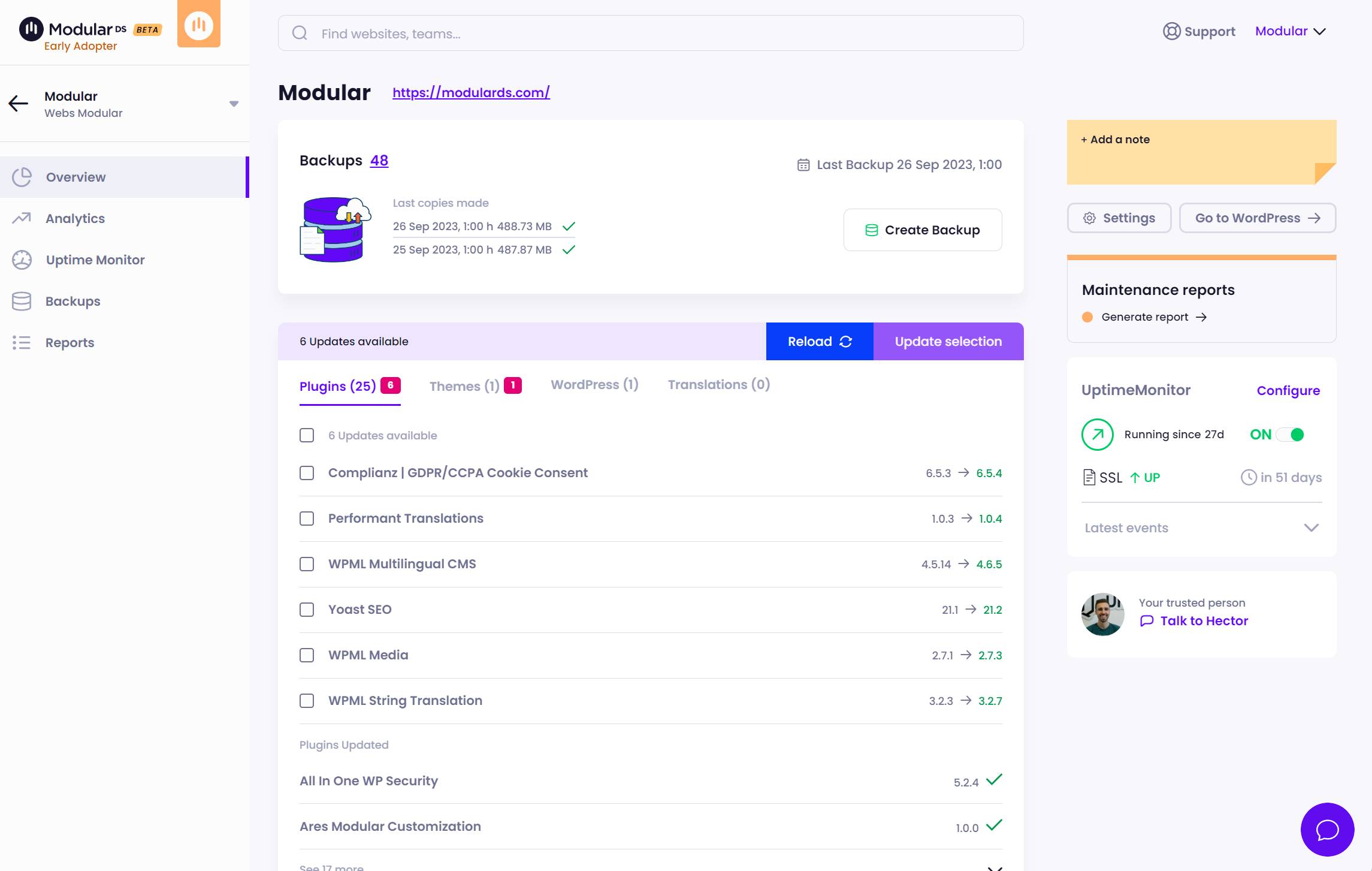
How to access WordPress using FTP?
To access WordPress using FTP, you will need an FTP client like Filezilla. This software will allow you to establish a secure connection between your computer and your web hosting server, and then navigate and manage your WordPress files.
1. Get an FTP client
The first step to access WordPress using FTP is to obtain an FTP client.
Filezilla is a popular and free option available for Windows, Mac, and Linux.
2. Create an FTP account (or use an existing one)
Once you have installed your FTP client, you will need to create an FTP account on your web hosting. Some hosting providers will provide you with the details of this account via email when you first sign up.
3. Enter the data in the FTP client
Once you have the details of your FTP account, you can enter them in Filezilla to establish a connection. These details include your FTP username, password, and FTP server name.
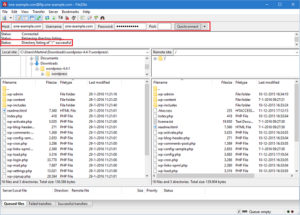
4. Upload or download what you need
Once the FTP connection is established, you can navigate and manage your WordPress files. This includes the ability to upload new files, download existing files, and delete files that are no longer needed.
How to upload WordPress files using FTP?
Uploading files to WordPress using FTP is a simple process. Simply drag and drop the files from your computer to the desired folder on your server through the Filezilla interface.
- Connect to your WordPress site via FTP: Connect the server with your software as mentioned above.
- Navigate to the WordPress folder: Once connected, you will see the files on your server in the right panel of FileZilla. Navigate to the folder where WordPress is installed. Generally, this folder is “public_html”.
- Upload your files: To upload files to your WordPress site, simply drag the files from your computer (left panel) to the destination folder on your server (right panel).
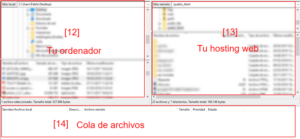
How to download WordPress files using FTP?
Similarly, you can download files from your WordPress site to your computer using FTP. Simply select the file you want to download from the Filezilla interface and choose the location on your computer where you want to download it.
Conclusion
FTP connection to WordPress is an essential skill for any website owner. It provides direct control over your site’s files and is an invaluable tool for troubleshooting and content management.
We hope this guide has provided you with the necessary tools to confidently access WordPress using FTP. If you’re still interested in the WordPress world, don’t miss our article on the best WordPress Podcasts currently available.
Frequently Asked Questions
What is the best FTP client?
The “best” FTP client can vary depending on your specific needs, but FileZilla is a very popular choice. FileZilla is a free, easy-to-use FTP client available for various platforms, including Windows, Mac, and Linux. It supports FTP, SFTP, and FTPS, has an intuitive user interface, and offers features such as simultaneous file transfers, large file transfers, and the ability to resume interrupted downloads.
What do you need to use FTP?
To use FTP (File Transfer Protocol), you need three basic elements:
- FTP Client: It is software that allows the connection between your computer and the hosting server. Examples of this are FileZilla, WinSCP, Cyberduck, among others.
- Connection Details: These are the data provided by your hosting service to establish the FTP connection. These details include the FTP username, password, and server address.
- Internet Connection: FTP requires an internet connection to transfer files between your computer and the server.
What is WordPress FTP?
WordPress FTP is not a specific tool or service, but rather a method to access your WordPress website’s files. When we talk about “WordPress FTP,” we are referring to using an FTP client to access the files of your WordPress site on your web hosting server. You will need the FTP credentials provided by your hosting service to establish this connection.
Was this article helpful?
If you found this article helpful, we would appreciate it if you left a comment below. Your feedback is important to us and helps us improve our content. If you have any additional questions about accessing WordPress using FTP, feel free to ask.


