How to create custom sections in WordPress
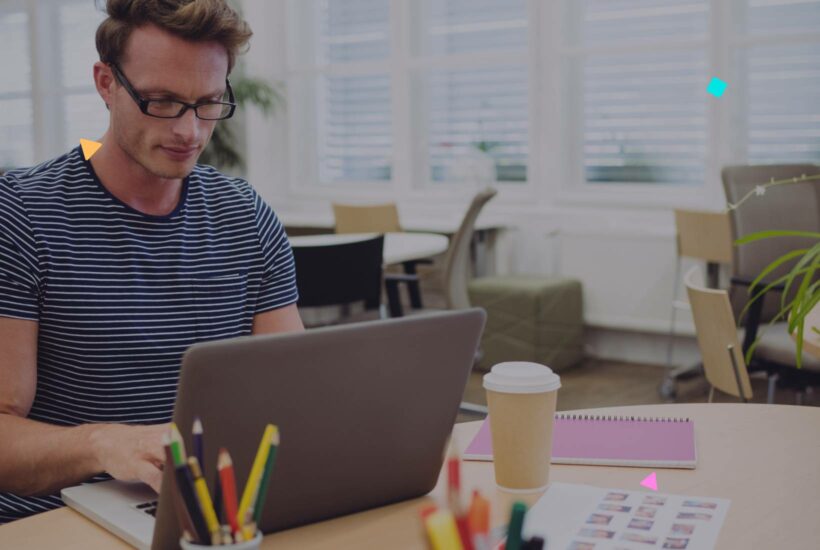
WordPress is known for its versatility and adaptability. Beyond standard pages and posts, there’s a powerful feature called “Custom Post Types”. These allow you to have specific content sections or categories for your site tailored to your needs.
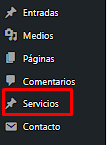
Tabla de contenidos
Using a Plugin
For those who prefer to avoid coding, there are specific plugins that simplify this task:
Step by Step:
- Install the plugin: From your admin panel, go to “Plugins” > “Add New” and search for “Custom Post Type UI“. Install and activate it.
- Configuration: Once activated, you will see a new option called “CPT UI” in your menu. Access “Add/Edit Content Type”.
- Customization: Follow the instructions and fill out the fields according to the needs of your new content type.
How to add a Custom Post Type in WordPress manually:
- Access your site via FTP or cPanel: The first thing you should do is access your website’s files. You can do this using an FTP client like FileZilla or directly from your cPanel’s file manager.
- Locate the
functions.phpfile of your theme: Once you have accessed your site’s files, navigate to thewp-content/themes/folder and inside it, find the folder of your active theme. Inside that folder, you will find thefunctions.phpfile. - Edit the
functions.phpfile: Make a backup of this file before making any changes. Once done, open thefunctions.phpfile to edit it. - Add the code for the Custom Post Type:
function create_custom_post_type() { less Copy code // Labels to display in the WordPress Dashboard $labels = array( 'name' => _x( 'My Types', 'Post Type General Name'), 'singular_name' => _x( 'My Type', 'Post Type Singular Name'), 'menu_name' => __( 'My Types'), 'all_items' => __( 'All Types'), 'view_item' => __( 'View Type'), 'add_new_item' => __( 'Add New Type'), 'add_new' => __( 'Add New'), 'edit_item' => __( 'Edit Type'), 'update_item' => __( 'Update Type'), 'search_items' => __( 'Search Type'), 'not_found' => __( 'Not found'), 'not_found_in_trash' => __( 'Not found in trash'), ); // Arguments for the Custom Post Type $args = array( 'label' => __( 'my_types'), 'description' => __( 'Type description'), 'labels' => $labels, 'supports' => array( 'title', 'editor', 'thumbnail'), 'public' => true, 'menu_position' => 5, 'menu_icon' => 'dashicons-admin-post', // Change the icon if you wish 'has_archive' => true, 'capability_type' => 'post', ); // Register the Custom Post Type register_post_type( 'my_types', $args ); } add_action( 'init', 'create_custom_post_type', 0 );
5. Save the changes: After pasting the code, save the changes to the functions.php file.
5. Refresh your WordPress admin panel: Now, if you go to your WordPress admin panel, you should see a new menu called “My Types” (or whatever name you’ve given in the labels) in the sidebar.
6. Customize according to your needs: You can modify the previous code to suit your specific needs. For example, by changing the labels, the slug, the icon, etc.
Conclusion
The WordPress platform stands out for its versatility, especially with tools like “Custom Post Types”, which allow content to be structured efficiently and tailored to the specific needs of each website. However, if you really want to add more value to your services as a developer or website manager, it’s not enough to just master technical functionalities. It’s also essential to offer quality post-sales service, ensuring optimal web maintenance, and, above all, knowing how to communicate this work to your clients clearly and professionally. In this context, guides are valuable tools that facilitate this task. We invite you to explore this guide on web maintenance reports for clients, where you’ll find tips and methods to improve the presentation of your reports and, consequently, strengthen your relationship with your clients. In such a competitive market, offering that added value can make a difference.
Frequently Asked Questions
1. Why should I use Custom Post Types?
They allow you to structure and organize your site’s content in a more specific way, tailored to your needs, such as portfolios, testimonials, products, among others.
2. Do I need a plugin to create Custom Post Types?
It’s not mandatory. You can create them manually by editing the functions.php of your theme. However, plugins that simplify the process, like “Custom Post Type UI”, are available.
3. If I use a plugin to create a Custom Post Type, what happens if I deactivate the plugin?
The custom content type and all its entries usually disappear from the admin panel. However, they are not deleted from the database and can be retrieved if you reactivate the plugin or if you register them manually.
4. Can I associate taxonomies with my Custom Post Types?
Yes, you can associate both standard taxonomies (categories and tags) and custom taxonomies with your custom content types.
5. Do Custom Post Types affect my site’s SEO?
Not directly. Like any other content, the quality and structure of your Custom Post Types will influence SEO. It’s important to optimize them as you would with standard posts or pages.
For any further questions, please leave a comment below or reach out to us directly!


