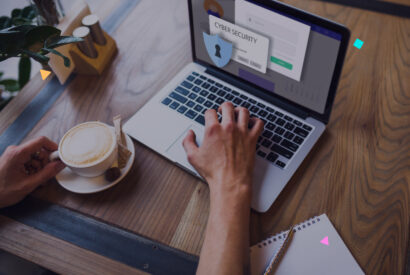How to change the WordPress theme from phpmyadmin
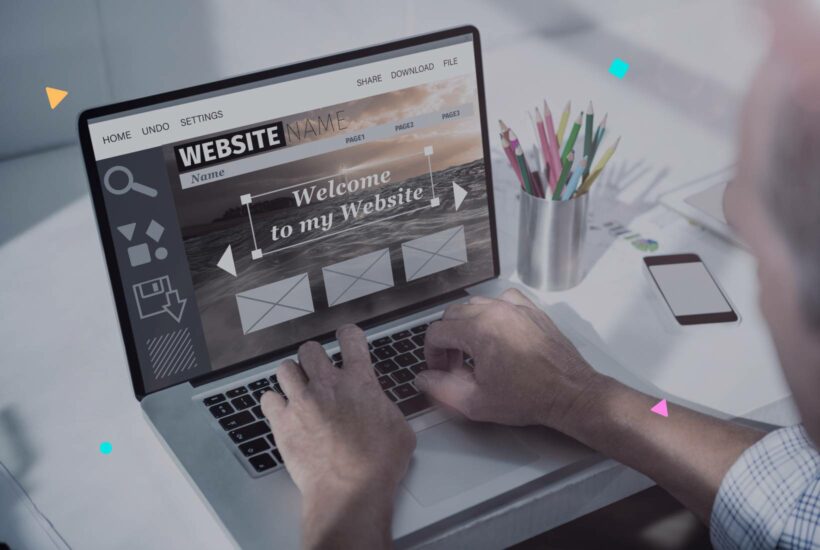
In this article, you will learn how to change the WordPress theme using phpMyAdmin. While you can typically change the theme you’re using from the WordPress administration panel, in certain situations, you may need to do it through your database manager.
Tabla de contenidos
Why would you want to change the WordPress theme from phpMyAdmin?
The advantages of using phpMyAdmin
phpMyAdmin is a free and open-source tool that allows you to manage MySQL databases through a graphical interface. It’s especially useful if you can’t access your WordPress administration panel.
Situations where you might need to use phpMyAdmin
There may be times when you can’t access your WordPress site due to a theme error or PHP error. In these cases, changing the WordPress theme through phpMyAdmin can be the solution.
Steps to change the WordPress theme from phpMyAdmin
Identify your WordPress database
Navigate to the File Manager
First, you need to identify your WordPress database. To do this, navigate to the File Manager and open the wp-config.php file within your public_html directory. The name of your website’s database is displayed on the DB_NAME line.
Verify the available themes
Make sure to verify all the available themes you currently have in the /wp-content/themes directory.
Open phpMyAdmin
Database location
Go to the Databases → MySQL Databases section in your Control Panel and locate the database with the name you found in the wp-config.php file. Then, open that database through phpMyAdmin.
Opening the wp_options table
In phpMyAdmin, open the wp_options table and look for the template and stylesheet rows. These rows will contain the name of your current theme.
Search for the template and stylesheet rows: In the wp_options table, search for the rows called “template” and “stylesheet”. These rows contain the names of your site’s current theme. Double-click on both rows to edit the theme name.
Change the template name
Verify the change
Finally, you can verify that the theme has been successfully changed by visiting your website after clearing your cache or using an incognito window.
After successfully changing your WordPress theme using phpMyAdmin, it’s important to ensure that your site is well maintained. To learn more about maintaining your WordPress site, take a look at our WordPress Site Maintenance Guide.”
Frequently Asked Questions
1. Can I change the WordPress theme without phpMyAdmin?
Yes, you can typically change the WordPress theme from the WordPress administration panel. However, if you can’t access it due to an error, you can use phpMyAdmin.
2. Is it safe to change the WordPress theme through phpMyAdmin?
Yes, as long as you follow the steps correctly and exercise caution, changing the WordPress theme through phpMyAdmin is safe.
3. What should I do if I don’t see my theme in the list of available themes in the /wp-content/themes directory?
If you don’t see your theme in the list, you may need to upload it to the theme directory of your WordPress site.
4. What happens if I change the theme name in phpMyAdmin and then can’t access my site?
If you change the theme name and then can’t access your site, you may have made an error when typing the theme name. Verify that the theme name in phpMyAdmin exactly matches the theme folder name in your themes directory.
5. What is the wp-config.php file and where can I find it?
The wp-config.php file is one of the most important files in your WordPress installation. It contains information about the WordPress database, including the database name, host, username, and password. You can find it in the public_html directory of your WordPress site.