The best image formats to optimize the performance and quality of your website
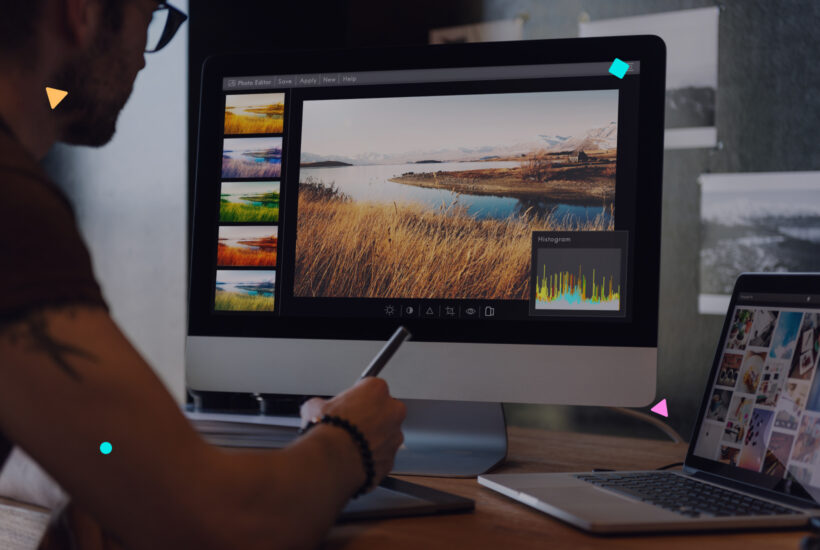
When it comes to creating a website that is visually appealing and, at the same time, fast to load, choosing the right image format is crucial. There are multiple image formats, each with specific advantages in terms of quality, performance and compatibility. Here is a list of the most relevant formats, ordered from highest to lowest, considering performance and quality efficiency
Tabla de contenidos
1. WebP
The WebP format, developed by Google, is currently the most recommended standard. It offers efficient compression with excellent quality, both in lossy (lossy) and lossless (lossless) versions. Its advantages include reduced size, support for transparencies and animations, as well as being compatible with modern browsers such as Chrome, Firefox, Edge and Safari from 2021. It is ideal for general images, graphics with transparencies and light animations.
2. AVIF
AVIF is an emerging format that offers even smaller file sizes than WebP with high visual quality. It is based on the AV1 video codec and supports transparencies, animations and HDR. Its main disadvantage is limited compatibility in some browsers, although it is rapidly gaining ground. It is perfect for projects seeking maximum optimization.
3. JPEG XL
JPEG XL combines the best of traditional formats with modern features. It provides better quality than classic JPEG, smaller file sizes and support for transparency. Although not yet universally supported, it is a promising option for the future. It is ideal for large images and detailed graphics.
4. JPEG
Classic JPEG is still widely used, especially for photographs. It offers good visual quality and wide compatibility across all browsers and devices. However, it does not support transparencies and animations, and its file sizes are larger compared to more modern formats. It is ideal for photographs in places where compatibility is crucial.
5. PNG
PNG is perfect for graphics that need transparent backgrounds. Although it is not as efficient as WebP, it offers high quality without data loss. Its main drawback is the large file size, which can slow down web loading. It is ideal for logos, graphics and elements with transparencies.
6. SVG
SVG is a vector-based format, ideal for scalable graphics such as logos and icons. It offers infinite scalability without loss of quality, small file sizes and easy customization with CSS. It is not suitable for photographs or complex images, but is perfect for icons and simple graphics.
7. GIF
Although still popular for simple animations, GIF is becoming obsolete in the face of alternatives such as WebP and AVIF. Its advantages include universal compatibility and support for animations. However, it has large file sizes and limited quality for long animations. It is useful for simple animations or those with a retro feel.
Key factors by device
1. Loading speed and file size
On mobile devices, loading speed is crucial due to less stable mobile connections and data limitations. Formats such as WebP and AVIF are ideal, as they offer smaller file sizes without compromising quality. On desktops, connections are usually faster and more stable, so you can prioritize higher quality formats such as JPEG XL or even PNG if you need high precision graphics.
2. Screen resolution and size
Mobile device screens are smaller, which allows you to use slightly lower resolution images without affecting visual quality. On desktops, large or high-resolution screens (4K or higher) require higher quality images. Here it is important to use formats that support high resolutions without penalizing performance, such as AVIF or JPEG XL.
3. Compatibility
On mobiles, browsers tend to be more modern and compatible with formats such as WebP and AVIF. On desktops, while most browsers also support these formats, it is more likely to find users using outdated browsers, which may require using JPEG as an alternative.
4. Transparencies and graphics
On mobile, where smaller screens highlight less detail, you can simplify graphics or use lower resolutions in formats such as WebP. On desktops, more detailed graphics such as logos or icons benefit from the use of PNG or SVG.
How do I know what format my photos are in on the web?
In WordPress, you can check the format of the images you have uploaded to your media library in several ways. Here’s how to do it:
1. From the media library
- Go to the WordPress administration panel.
- Click on Media > Library.
- Locate the image you want to verify and click on it.
- In the popup window that displays the image details, you will find the URL of the file. Notice the file extension (for example,
.jpg,.png,.webp) at the end of the URL.
2. From the browser inspector
If you have an image already published on your website, you can check its format directly from the browser:
- Open the page where the image is published
- Right-click on the image and select Inspect (in Chrome, Firefox or Edge)
- In the HTML code that appears, look for the
srcattribute. The URL will display the format of the image (e.g.https://tusitio.com/uploads/imagen.webp).
3. Using Plugins
You can install a plugin to manage images and optimize formats. These plugins usually display additional information about your files. Some examples:
- Smush: Optimizes images and displays details such as format and size.
- Imagify: In addition to optimizing, it allows you to convert images to WebP and check formats.
Conclusion
To optimize your website, use WebP or AVIF whenever possible, reserving traditional formats such as JPEG and PNG for specific cases where compatibility is key. SVG is ideal for simple vector graphics, and GIF should be limited to basic animations. Choosing the right format will improve both performance and your users’ experience.


